Introducción SoftEther VPN
Introducción
Softether VPN es uno de los softwares VPN multiprotocolo mas potentes y rápido del mundo actualmente. Funciona en sistemas Windows, Solaris, Mac, FreeBSD y algunas distribuciones de Linux. Además de ser de software libre, también es una alternativa muy buena a openvpn y a los servidores VPN de microsoft.
Una de las funciones con las que cuenta este software es la de clonación de openvpn server, mediante la cual si se tiene un server openvpn, este se puede convertir rápidamente en un server Softether.
Características de SoftEther
- De código abierto.
- Fácil de establecer conexiones VPN tanto remotas como de sitio a sitio.
- Tunelización SSL-VPN en HTTPS para pasar a través de NAT y Firewalls.
- Funciones VPN sobre ICMP y DNS.
- DNS dinámico y NAT transversal integrados para que no se requiera una dirección IP fija o estática.
- Cifrados AES de 256 bits y RSA de 4096 bits.
- Rendimiento de rendimiento de alta velocidad de clase 1Gbps con bajo uso de memoria y CPU.
- SSL-VPN (HTTPS) y los 6 protocolos principales de VPN (OpenVPN, IPsec, L2TP, MS-SSTP, L2TPv3 y EtherIP) son compatibles como protocolos subyacentes de tunelización VPN.
- La función de clonación de OpenVPN admite clientes de OpenVPN heredados.
- Función de autenticación de usuario de dominio RADIUS / NT
- Función de autenticación de certificado RSA
- Función de registro de paquetes de inspección profunda
- Función de lista de control de dirección IP de origen
- Función de transferencia de syslog
- Compatible con Azure Cloud
- Función de clonación openVPN lo que permite clientes heredados.
Formas de autentificación
- Anónima:
Es el tipo más simple de autenticación de usuario. Si existe un usuario configurado mediante autenticación anónima para Virtual Hub, cualquier persona que conozca el nombre de usuario puede conectarse a Virtual Hub y realizar una comunicación VPN.
Este tipo de autentificación es la usada en los servidores públicos.
- Radius:
Es un protocolo cliente-servidor mediante el cual si la maquina cliente quiere autenticarse para acceder a un servidor, manda primero un mensaje al servidor Radius, este si esta bien configurado dará o no el visto bueno al usuario, si el usuario tiene permitido el acceso se confirmara y se establecerá la conexión con el servidor mientras que si el usuario no tiene permitida la conexión se rechazara el intento de autentificación.
Esta opción de servidor radius también permite el uso de active directory para verificar el acceso del usuario cliente.
- UserNTLMSet:
Autentificación de dominio Windows NT haciendo uso de Active Directory.
- Contraseña:
Autentificación por contraseña de toda la vida.
- Certificado:
Autentificación haciendo uso de un certificado creado en el propio servidor softether a través del comando certcreate o bien haciendo uso de otras herramientas como let’s encrypt
Protocolos que usa Softether
- L2TP/IPsec - Internet Protocol security - Esta función es para aceptar conexiones VPN desde iPhone, iPad, Android, Windows y Mac OS X.
- MS-SSTP - Microsoft Secure Socket Tunneling Protocol - Implementa PPP (Protocolo Punto a Punto) sobre HTTPS (SSL). Encapsula todos los paquetes de usuario en TCP. Para que pueda pasar el cortafuegos fácilmente.
- L2TPv3 - puede establecer un túnel cifrado con IPsec entre el enrutador Cisco del sitio remoto y el servidor VPN SoftEther.
- EtherIP
Diferencias con Open VPN y Wireguard
| Característica | OpenVPN | WireGuard | SoftEther |
|---|---|---|---|
| Rendimiento (velocidad de conexión) | 100 Mbps | 900 Mbps (aprox) | 1 Gbps |
| Configuración | Sencilla | Sencilla | Sencilla |
| Seguridad | Baja | Media-alta | Alta |
| Estabilidad | Buena | Buena | Buena |
| Transmisión de contenido | Medio | Alto | Alto |
Casos prácticos
En este post se van a proponer un par de casos prácticos: el primero sera una conexión remota entre un servidor y un cliente en distintas redes en el que se hará uso de un servidor público remoto al que nos conectaremos a través de una maquina virtual que sera nuestro cliente local.
El segundo caso práctico sera un site to site en el cual tendré varias maquinas virtuales creadas en vagrant.
Caso 1: Acceso Remoto (Linux)
En este escenario contamos con un server publico remoto y un cliente creado con un sistema operativo debian por ejemplo.
Lo primero que hacemos en la máquina es actualizarla:
apt update
apt upgrade
Al igual que con el servidor, instalamos lynx e instalamos SoftEther Client:
root@Cliente-debian:/home/vagrant# lynx http://www.softether-download.com/files/softether/
Desempaquetamos Softether-client:
root@Cliente-debian:/home/vagrant# tar xzvf softether-vpnclient-v4.34-9745-rtm-2020.04.05-linux-x64-64bit.tar.gz
vpnclient/
vpnclient/Makefile
vpnclient/.install.sh
vpnclient/ReadMeFirst_License.txt
vpnclient/Authors.txt
vpnclient/ReadMeFirst_Important_Notices_ja.txt
vpnclient/ReadMeFirst_Important_Notices_en.txt
vpnclient/ReadMeFirst_Important_Notices_cn.txt
vpnclient/code/
vpnclient/code/vpnclient.a
vpnclient/code/vpncmd.a
vpnclient/lib/
vpnclient/lib/libcharset.a
vpnclient/lib/libcrypto.a
vpnclient/lib/libedit.a
vpnclient/lib/libiconv.a
vpnclient/lib/libintelaes.a
vpnclient/lib/libncurses.a
vpnclient/lib/libssl.a
vpnclient/lib/libz.a
vpnclient/lib/License.txt
vpnclient/hamcore.se2
Instalamos los paquetes necesarios:
apt install build-essential -y
Al igual que con el server, compilamos el programa para que pueda ser usado:
root@Cliente-debian:/home/vagrant# cd vpnclient/
root@Cliente-debian:/home/vagrant/vpnclient# make
--------------------------------------------------------------------
SoftEther VPN Client (Ver 4.34, Build 9745, Intel x64 / AMD64) for Linux Install Utility
Copyright (c) SoftEther Project at University of Tsukuba, Japan. All Rights Reserved.
--------------------------------------------------------------------
Do you want to read the License Agreement for this software ?
1. Yes
2. No
Please choose one of above number:
1
Copyright (c) all contributors on SoftEther VPN project in GitHub.
Copyright (c) Daiyuu Nobori, SoftEther Project at University of Tsukuba, and SoftEther Corporation.
Licensed under the Apache License, Version 2.0 (the "License");
you may not use this file except in compliance with the License.
You may obtain a copy of the License at
http://www.apache.org/licenses/LICENSE-2.0
Unless required by applicable law or agreed to in writing, software distributed under the License is distributed on an "AS IS" BASIS, WITHOUT WARRANTIES OR CONDITIONS OF ANY KIND, either express or implied.
See the License for the specific language governing permissions and limitations under the License.
DISCLAIMER
==========
THE SOFTWARE IS PROVIDED "AS IS", WITHOUT WARRANTY OF ANY KIND, EXPRESS OR IMPLIED, INCLUDING BUT NOT LIMITED TO THE WARRANTIES OF MERCHANTABILITY, FITNESS FOR A PARTICULAR PURPOSE AND NONINFRINGEMENT. IN NO EVENT SHALL THE AUTHORS OR COPYRIGHT HOLDERS BE LIABLE FOR ANY CLAIM, DAMAGES OR OTHER LIABILITY, WHETHER IN AN ACTION OF CONTRACT, TORT OR OTHERWISE, ARISING FROM, OUT OF OR IN CONNECTION WITH THE SOFTWARE OR THE USE OR OTHER DEALINGS IN THE SOFTWARE.
THIS SOFTWARE IS DEVELOPED IN JAPAN, AND DISTRIBUTED FROM JAPAN, UNDER JAPANESE LAWS. YOU MUST AGREE IN ADVANCE TO USE, COPY, MODIFY, MERGE, PUBLISH, DISTRIBUTE, SUBLICENSE, AND/OR SELL COPIES OF THIS SOFTWARE, THAT ANY JURIDICAL DISPUTES WHICH ARE CONCERNED TO THIS SOFTWARE OR ITS CONTENTS, AGAINST US (SOFTETHER PROJECT, SOFTETHER CORPORATION, DAIYUU NOBORI OR OTHER SUPPLIERS), OR ANY JURIDICAL DISPUTES AGAINST US WHICH ARE CAUSED BY ANY KIND OF USING, COPYING, MODIFYING, MERGING, PUBLISHING, DISTRIBUTING, SUBLICENSING, AND/OR SELLING COPIES OF THIS SOFTWARE SHALL BE REGARDED AS BE CONSTRUED AND CONTROLLED BY JAPANESE LAWS, AND YOU MUST FURTHER CONSENT TO EXCLUSIVE JURISDICTION AND VENUE IN THE COURTS SITTING IN TOKYO, JAPAN. YOU MUST WAIVE ALL DEFENSES OF LACK OF PERSONAL JURISDICTION AND FORUM NON CONVENIENS. PROCESS MAY BE SERVED ON EITHER PARTY IN THE MANNER AUTHORIZED BY APPLICABLE LAW OR COURT RULE.
USE ONLY IN JAPAN. DO NOT USE THIS SOFTWARE IN ANOTHER COUNTRY UNLESS YOU HAVE A CONFIRMATION THAT THIS SOFTWARE DOES NOT VIOLATE ANY CRIMINAL LAWS OR CIVIL RIGHTS IN THAT PARTICULAR COUNTRY. USING THIS SOFTWARE IN OTHER COUNTRIES IS COMPLETELY AT YOUR OWN RISK. THE SOFTETHER VPN PROJECT HAS DEVELOPED AND DISTRIBUTED THIS SOFTWARE TO COMPLY ONLY WITH THE JAPANESE LAWS AND EXISTING CIVIL RIGHTS INCLUDING PATENTS WHICH ARE SUBJECTS APPLY IN JAPAN. OTHER COUNTRIES' LAWS OR CIVIL RIGHTS ARE NONE OF OUR CONCERNS NOR RESPONSIBILITIES. WE HAVE NEVER INVESTIGATED ANY CRIMINAL REGULATIONS, CIVIL LAWS OR INTELLECTUAL PROPERTY RIGHTS INCLUDING PATENTS IN ANY OF OTHER 200+ COUNTRIES AND TERRITORIES. BY NATURE, THERE ARE 200+ REGIONS IN THE WORLD, WITH DIFFERENT LAWS. IT IS IMPOSSIBLE TO VERIFY EVERY COUNTRIES' LAWS, REGULATIONS AND CIVIL RIGHTS TO MAKE THE SOFTWARE COMPLY WITH ALL COUNTRIES' LAWS BY THE PROJECT. EVEN IF YOU WILL BE SUED BY A PRIVATE ENTITY OR BE DAMAGED BY A PUBLIC SERVANT IN YOUR COUNTRY, THE DEVELOPERS OF THIS SOFTWARE WILL NEVER BE LIABLE TO RECOVER OR COMPENSATE SUCH DAMAGES, CRIMINAL OR CIVIL
RESPONSIBILITIES. NOTE THAT THIS LINE IS NOT LICENSE RESTRICTION BUT JUST A STATEMENT FOR WARNING AND DISCLAIMER.
READ AND UNDERSTAND THE 'src/WARNING.TXT' FILE BEFORE USING THIS SOFTWARE. SOME SOFTWARE PROGRAMS FROM THIRD PARTIES ARE INCLUDED ON THIS SOFTWARE WITH LICENSE CONDITIONS WHICH ARE DESCRIBED ON THE 'src/THIRD_PARTY.TXT' FILE.
Did you read and understand the License Agreement ?
(If you couldn't read above text, Please read 'ReadMeFirst_License.txt'
file with any text editor.)
1. Yes
2. No
Please choose one of above number:
1
Did you agree the License Agreement ?
1. Agree
2. Do Not Agree
Please choose one of above number:
1
make[1]: Entering directory '/home/vagrant/vpnclient'
Preparing SoftEther VPN Client...
ranlib lib/libcharset.a
ranlib lib/libcrypto.a
ranlib lib/libedit.a
ranlib lib/libiconv.a
ranlib lib/libintelaes.a
ranlib lib/libncurses.a
ranlib lib/libssl.a
ranlib lib/libz.a
ranlib code/vpnclient.a
gcc code/vpnclient.a -fPIE -O2 -fsigned-char -pthread -m64 -lm -lrt -lpthread -L./ lib/libssl.a lib/libcrypto.a lib/libiconv.a lib/libcharset.a lib/libedit.a lib/libncurses.a lib/libz.a lib/libintelaes.a -ldl -o vpnclient
ranlib code/vpncmd.a
gcc code/vpncmd.a -fPIE -O2 -fsigned-char -pthread -m64 -lm -lrt -lpthread -L./ lib/libssl.a lib/libcrypto.a lib/libiconv.a lib/libcharset.a lib/libedit.a lib/libncurses.a lib/libz.a lib/libintelaes.a -ldl -o vpncmd
--------------------------------------------------------------------
The preparation of SoftEther VPN Client is completed !
*** How to switch the display language of the SoftEther VPN Client Service ***
SoftEther VPN Client supports the following languages:
- Japanese
- English
- Simplified Chinese
You can choose your prefered language of SoftEther VPN Client at any time.
To switch the current language, open and edit the 'lang.config' file.
Note: the administrative password is not set on the VPN Server. Please set your own administrative password as soon as possible by vpncmd or the GUI manager.
*** How to start the SoftEther VPN Client Service ***
Please execute './vpnclient start' to run the SoftEther VPN Client Background Service.
And please execute './vpncmd' to run the SoftEther VPN Command-Line Utility to configure SoftEther VPN Client.
Of course, you can use the VPN Server Manager GUI Application for Windows / Mac OS X on the other Windows / Mac OS X computers in order to configure the SoftEther VPN Client remotely.
*** For Windows users ***
You can download the SoftEther VPN Server Manager for Windows
from the http://www.softether-download.com/ web site.
This manager application helps you to completely and easily manage the VPN server services running in remote hosts.
*** For Mac OS X users ***
In April 2016 we released the SoftEther VPN Server Manager for Mac OS X.
You can download it from the http://www.softether-download.com/ web site.
VPN Server Manager for Mac OS X works perfectly as same as the traditional Windows versions. It helps you to completely and easily manage the VPN server services running in remote hosts.
*** PacketiX VPN Server HTML5 Web Administration Console (NEW) ***
This VPN Server / Bridge has the built-in HTML5 Web Administration Console.
After you start the server daemon, you can open the HTML5 Web Administration Console is available at
https://127.0.0.1:5555/
or
https://ip_address_of_the_vpn_server:5555/
This HTML5 page is obviously under construction, and your HTML5 development contribution is very appreciated.
--------------------------------------------------------------------
make[1]: Leaving directory '/home/vagrant/vpnclient'
Cambiamos la ubicación de vpnclient, en mi caso a /usr/local para mayor seguridad, aunque este paso no es realmente necesario y cambiamos los permisos a vpnclient y a vpncmd para que puedan ser ejecutados.
root@Cliente-debian:/home/vagrant/vpnclient# cd ..
root@Cliente-debian:/home/vagrant# mv vpnclient /usr/local/
root@Cliente-debian:/home/vagrant# cd /usr/local/vpnclient/
root@Cliente-debian:/usr/local/vpnclient# chmod 600 *
root@Cliente-debian:/usr/local/vpnclient# chmod 700 vpnclient
root@Cliente-debian:/usr/local/vpnclient# chmod 700 vpncmd
Una vez podamos ejecutar vpnclient y vpncmd, pasamos a iniciar el cliente iniciar nuestra primera conexión remota.
root@Cliente-debian:/usr/local/vpnclient# ./vpnclient start
The SoftEther VPN Client service has been started.
root@Cliente-debian:/usr/local/vpnclient# ./vpncmd
vpncmd command - SoftEther VPN Command Line Management Utility
SoftEther VPN Command Line Management Utility (vpncmd command)
Version 4.34 Build 9745 (English)
Compiled 2020/04/05 23:39:56 by buildsan at crosswin
Copyright (c) SoftEther VPN Project. All Rights Reserved.
By using vpncmd program, the following can be achieved.
1. Management of VPN Server or VPN Bridge
2. Management of VPN Client
3. Use of VPN Tools (certificate creation and Network Traffic Speed Test Tool)
Select 1, 2 or 3: 2
Specify the host name or IP address of the computer that the destination VPN Client is operating on.
If nothing is input and Enter is pressed, connection will be made to localhost (this computer).
Hostname of IP Address of Destination:
Connected to VPN Client "localhost".
VPN Client>NicCreate prueba
NicCreate command - Create New Virtual Network Adapter
The command completed successfully.
VPN Client>AccountCreate conexion_japon
AccountCreate command - Create New VPN Connection Setting
Destination VPN Server Host Name and Port Number: 219.100.37.165:443
Destination Virtual Hub Name: vpngate
Connecting User Name: vpn
Used Virtual Network Adapter Name: prueba
The command completed successfully.
VPN Client>accountlist
AccountList command - Get List of VPN Connection Settings
Item |Value
----------------------------+---------------------------------------------
VPN Connection Setting Name |conexion_japon
Status |Offline
VPN Server Hostname |219.100.37.165:443 (Direct TCP/IP Connection)
Virtual Hub |vpngate
Virtual Network Adapter Name|prueba
----------------------------+---------------------------------------------
Para esta conexión remota hemos usado dos comandos, por un lado el comando NicCreate con el que creamos un adaptador de red virtual el cual se usará para conectarse al hub del servidor remoto y por otro lado usaremos también el comando AccountCreate para crear dicha configuración de conexión con el servidor.
Esta configuración de conexión incluye el virtualhub de destino al que nos conectaremos en el servidor(en este caso vpngate), la dirección y el puerto del servidor para acceder a el (tanto la dirección/IP como el puerto que usa para la conexión nos lo proporciona la página donde encontramos los servidores publicos), un nombre de usuario y una contraseña (vpn en ambos casos) y por último indicar el adaptador de red que se usara para conexión, en este caso el creado anteriormente.
Este servidor remoto cuenta con un usuario (vpn) con autentificación anonima por lo que cualquiera puede conectarse al servidor teniendo los datos.
Por último establecemos la conexión y comprobamos que realmente estamos conectados al servidor.
VPN Client>accountpasswordset conexion_japon
AccountPasswordSet command - Set User Authentication Type of VPN Connection Setting to Password Authentication
Please enter the password. To cancel press the Ctrl+D key.
Password: ***
Confirm input: ***
Specify standard or radius: standard
The command completed successfully.
VPN Client>AccountStatusGet conexion_japon
AccountStartupSet command - Set VPN Connection Setting as Startup Connection
The command completed successfully.
VPN Client>accountconnect conexion_japon
AccountConnect command - Start Connection to VPN Server using VPN Connection Setting
The command completed successfully.
VPN Client>AccountStatusGet connect
AccountStatusGet command - Get Current VPN Connection Setting Status
Item |Value
----------------------------------------+--------------------------------
VPN Connection Setting Name |connect
Session Status |Connection to VPN Server Started
Connection Started at |2021-11-06 (Sat) 14:29:47
First Session has been Established since|-
Number of Established Sessions |0 Times
The command completed successfully.
Comprobacion de VPN en servidor remoto (Japon):
VPN Client>accountlist
AccountList command - Get List of VPN Connection Settings
Item |Value
----------------------------+---------------------------------------------
VPN Connection Setting Name |conexion_japon
Status |Online
VPN Server Hostname |219.100.37.165:443 (Direct TCP/IP Connection)
Virtual Hub |vpngate
Virtual Network Adapter Name|prueba
root@Cliente-debian:/usr/local/vpnclient# ip a
1: lo: <LOOPBACK,UP,LOWER_UP> mtu 65536 qdisc noqueue state UNKNOWN group default qlen 1000
link/loopback 00:00:00:00:00:00 brd 00:00:00:00:00:00
inet 127.0.0.1/8 scope host lo
valid_lft forever preferred_lft forever
inet6 ::1/128 scope host
valid_lft forever preferred_lft forever
2: eth0: <BROADCAST,MULTICAST,UP,LOWER_UP> mtu 1500 qdisc pfifo_fast state UP group default qlen 1000
link/ether 08:00:27:8d:c0:4d brd ff:ff:ff:ff:ff:ff
inet 10.0.2.15/24 brd 10.0.2.255 scope global dynamic eth0
valid_lft 74741sec preferred_lft 74741sec
inet6 fe80::a00:27ff:fe8d:c04d/64 scope link
valid_lft forever preferred_lft forever
3: eth1: <BROADCAST,MULTICAST,UP,LOWER_UP> mtu 1500 qdisc pfifo_fast state UP group default qlen 1000
link/ether 08:00:27:1f:1d:0d brd ff:ff:ff:ff:ff:ff
inet 192.168.10.2/24 brd 192.168.10.255 scope global eth1
valid_lft forever preferred_lft forever
inet6 fe80::a00:27ff:fe1f:1d0d/64 scope link
valid_lft forever preferred_lft forever
6: vpn_conexion_japon: <BROADCAST,MULTICAST,UP,LOWER_UP> mtu 1500 qdisc pfifo_fast state UNKNOWN group default qlen 1000
link/ether 5e:0e:ec:86:4b:24 brd ff:ff:ff:ff:ff:ff
inet6 fe80::5c0e:ecff:fe86:4b24/64 scope link
valid_lft forever preferred_lft forever
root@Cliente-debian:/usr/local/vpnclient# ping 219.100.37.165
PING 219.100.37.165 (219.100.37.165) 56(84) bytes of data.
64 bytes from 219.100.37.165: icmp_seq=1 ttl=63 time=266 ms
64 bytes from 219.100.37.165: icmp_seq=2 ttl=63 time=289 ms
64 bytes from 219.100.37.165: icmp_seq=3 ttl=63 time=269 ms
64 bytes from 219.100.37.165: icmp_seq=4 ttl=63 time=271 ms
^C
--- 219.100.37.165 ping statistics ---
4 packets transmitted, 4 received, 0% packet loss, time 6ms
rtt min/avg/max/mdev = 265.728/273.468/288.916/9.097 ms
Caso 1: Acceso Remoto (Windows)
En el caso de windows (en mi caso windows 7), una vez instalado Softether-Client, lo abrimos y se nos mostrará una pantalla como la siguiente:
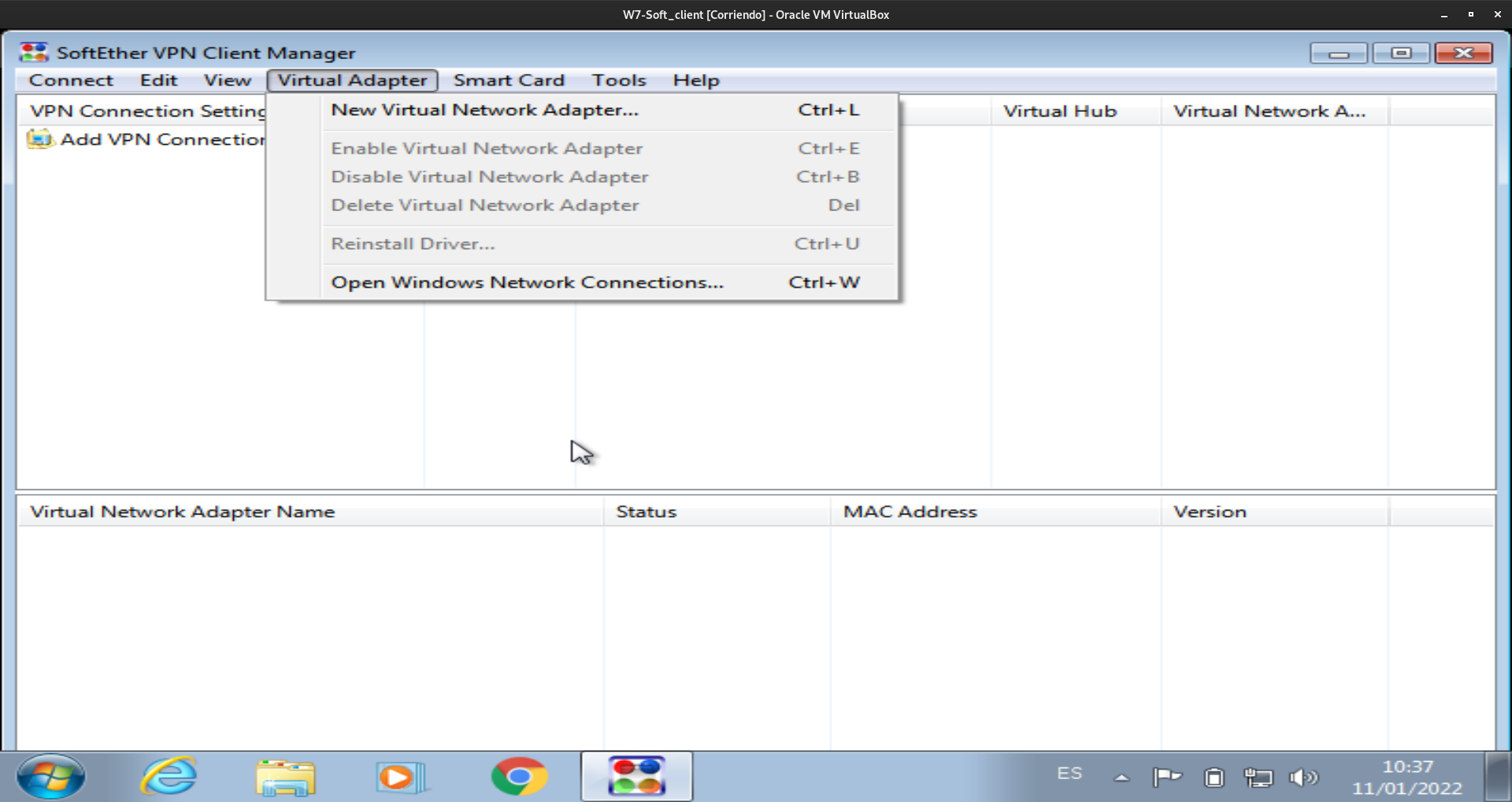
Este caso en Windows se hace igual que en linux, en dos sencillos pasos: primero creamos el adaptador virtual y después configuramos la conexión remota.
El adaptador virtual de red lo haremos de la siguiente forma: Virtual Adapter -> New Virtual Network Adapter
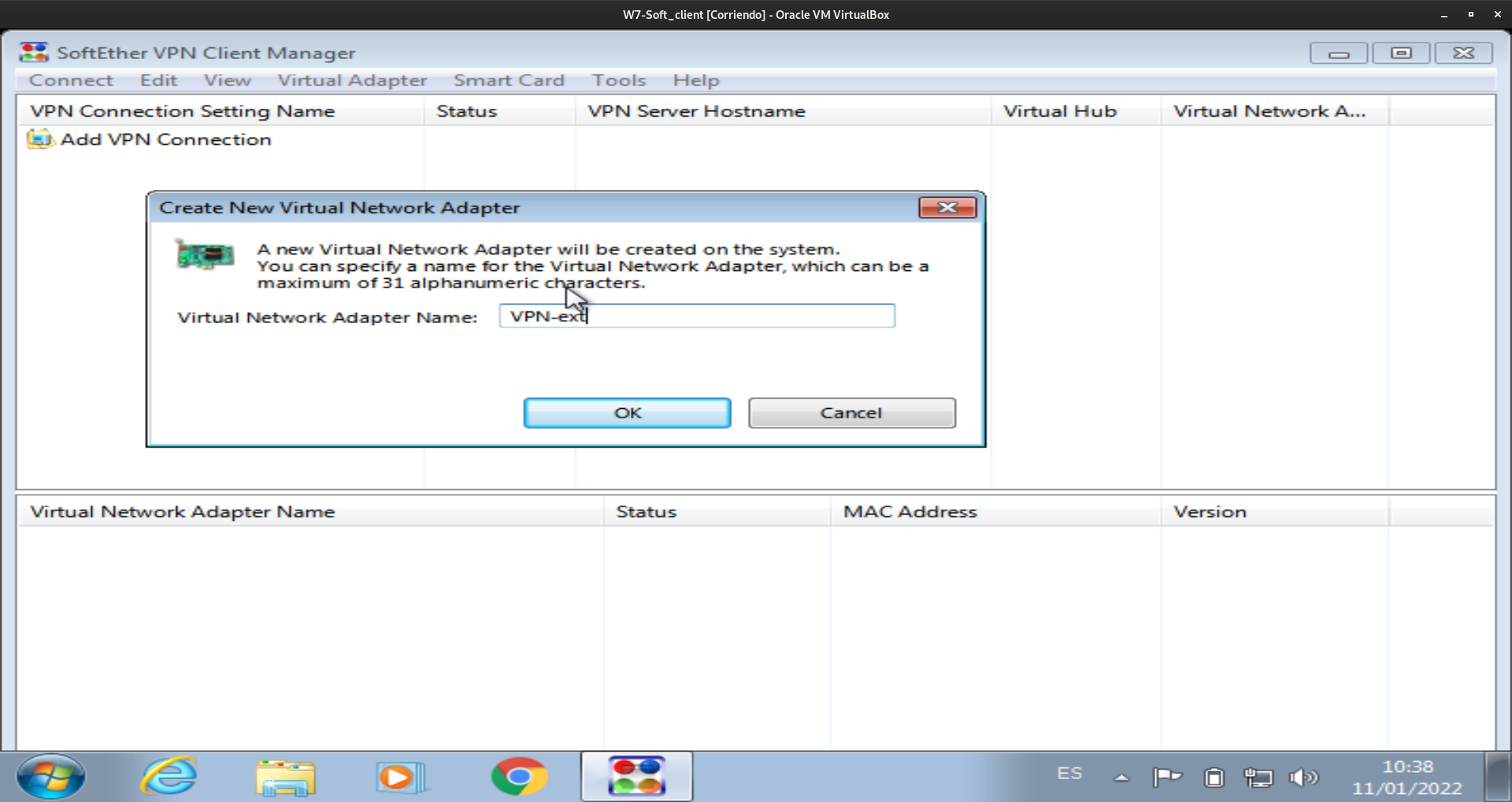
Una vez le demos un nombre al adaptador de red virtual se empezará a crear de forma automática.
Por otro lado la conexión la crearemos y configuraremos de la siguiente forma: Connect -> New VPN Connection Setting
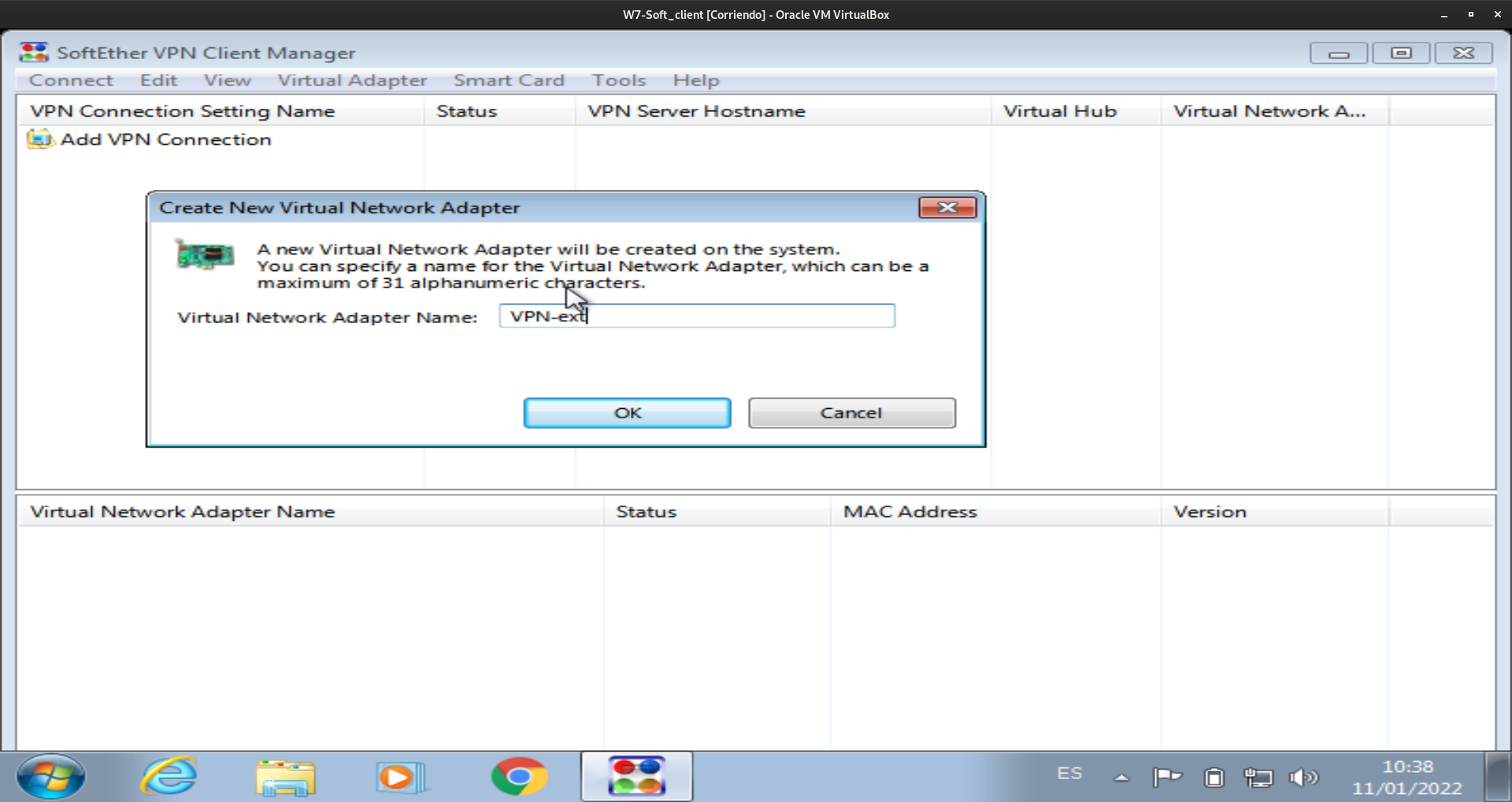
Una vez ahi ponemos los datos de configuración de la conexión como el nombre de host de destino, su puerto, el hub al que se conectará, el usuario y contraseña del usuario que se conectará al servidor.
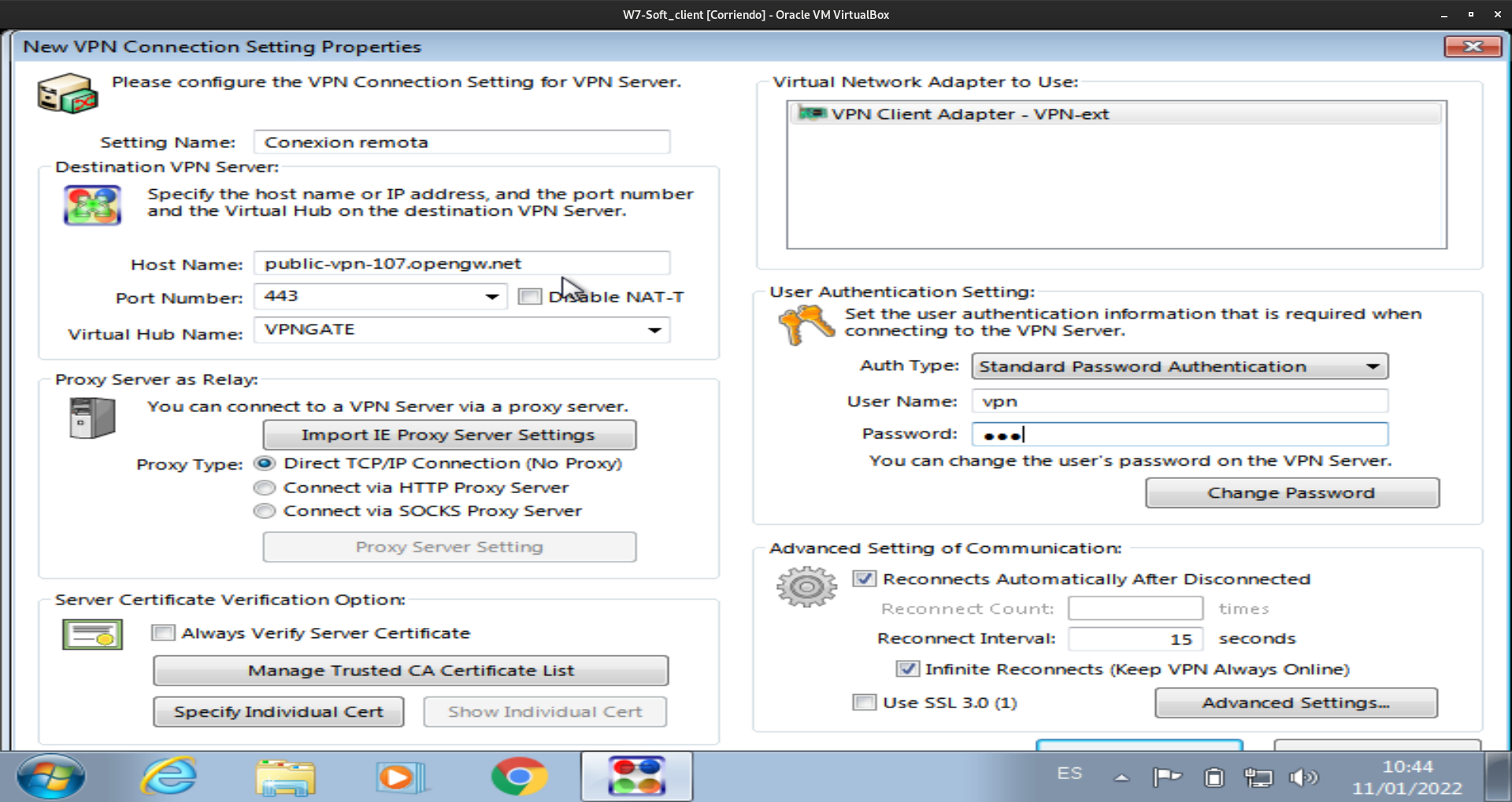
Por último conectamos con el servidor y comprobamos que obtenemos una direccion ip del servidor:
Conexión
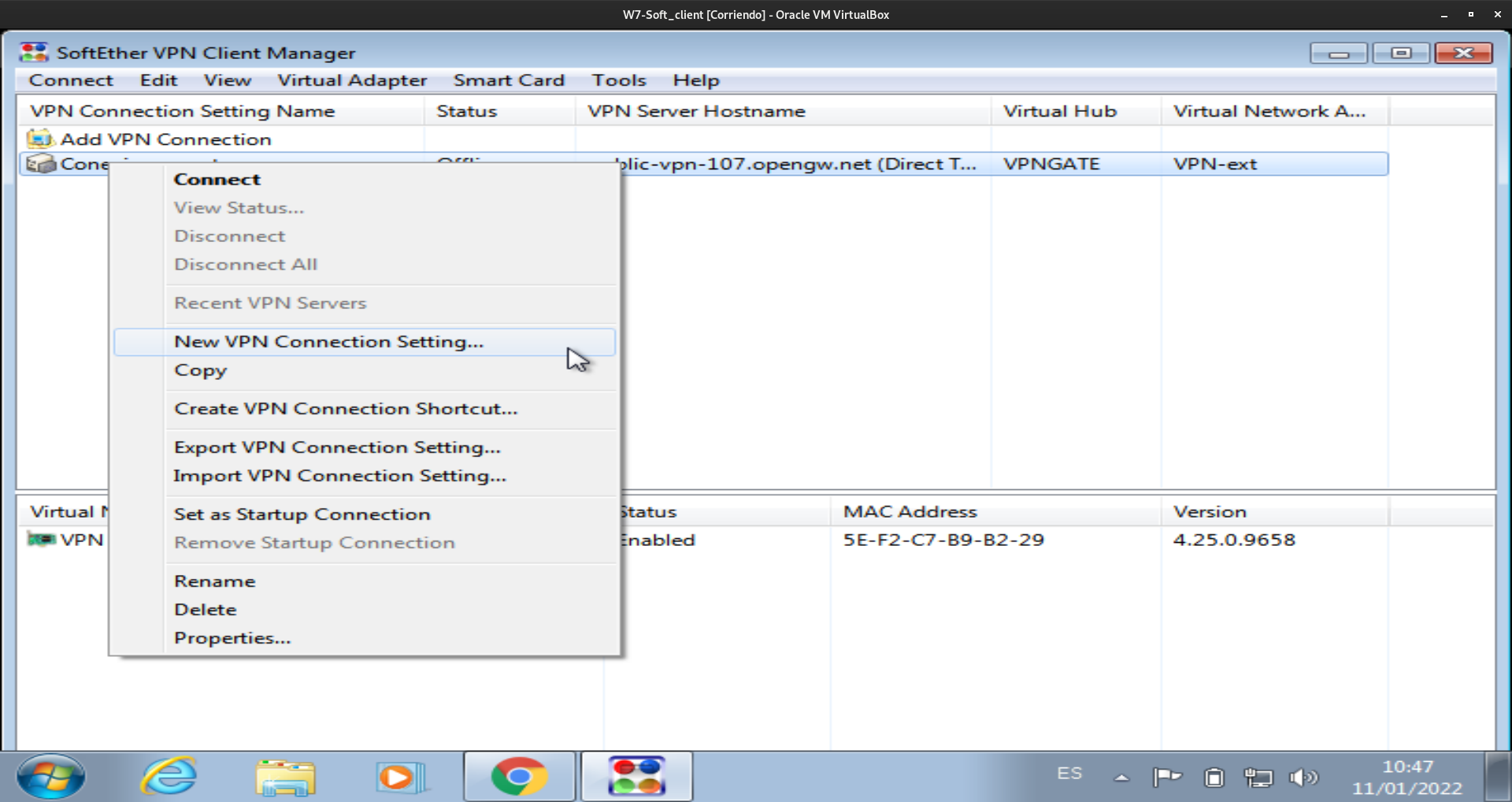
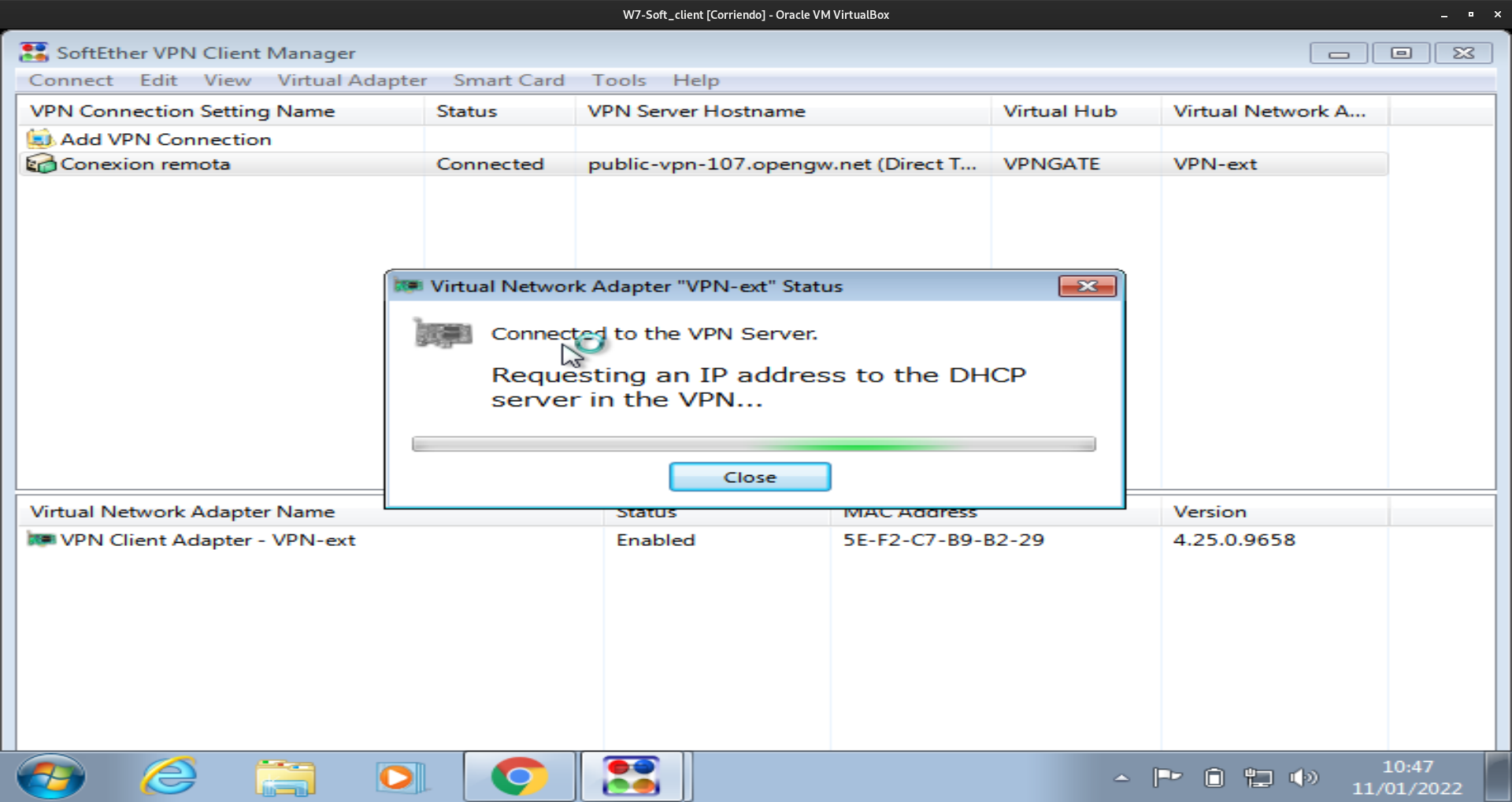
Comprobación
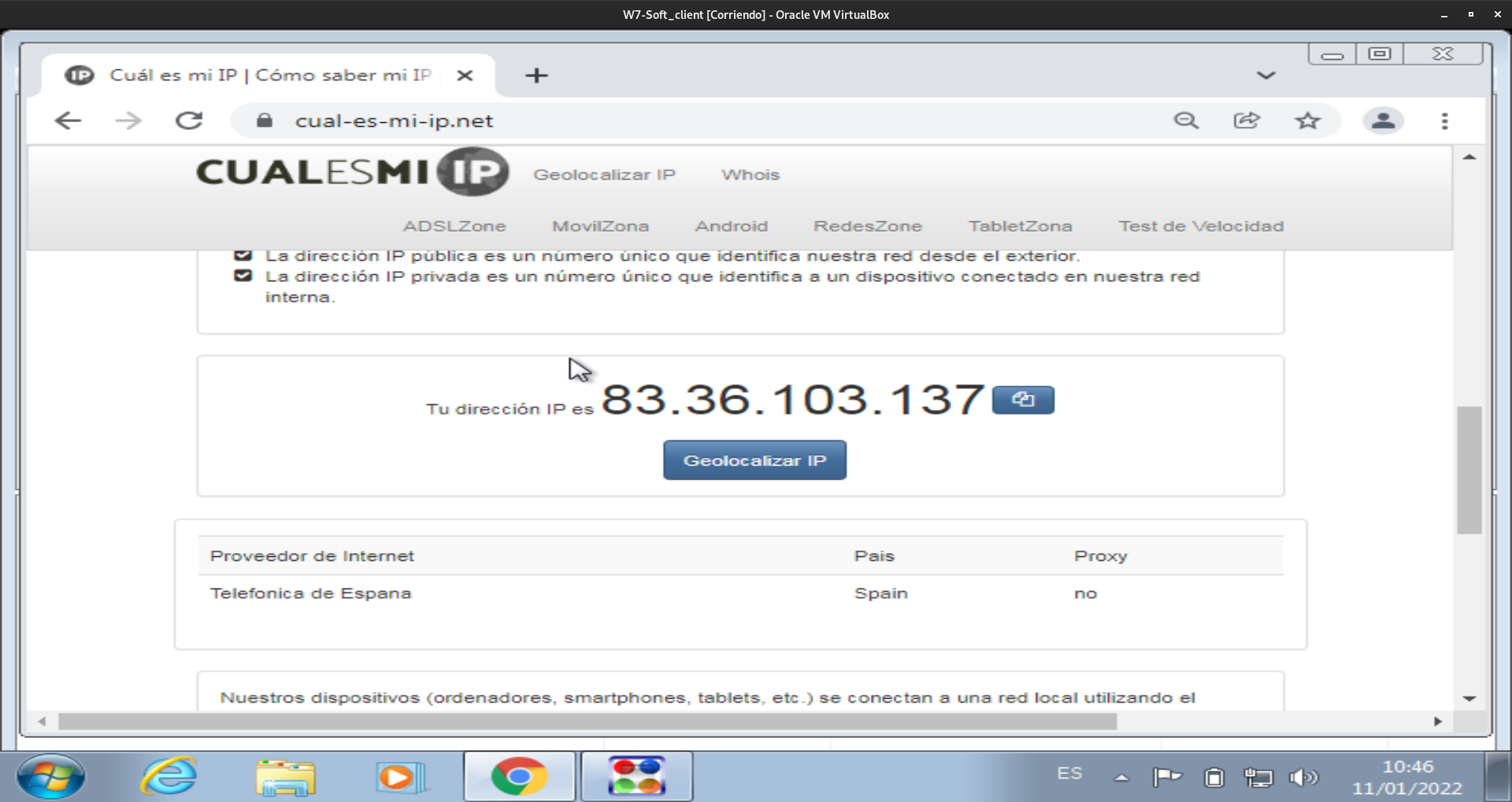
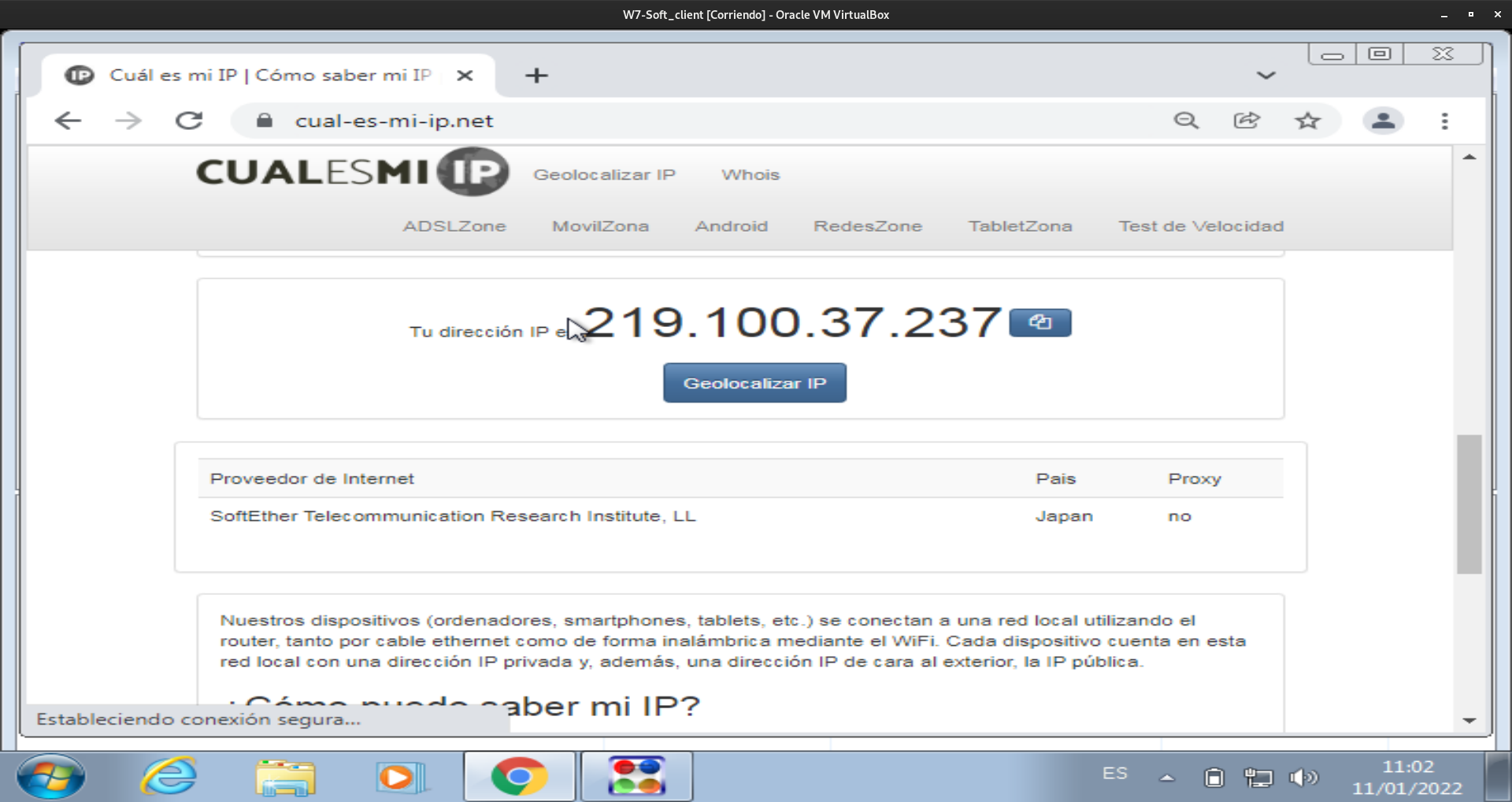
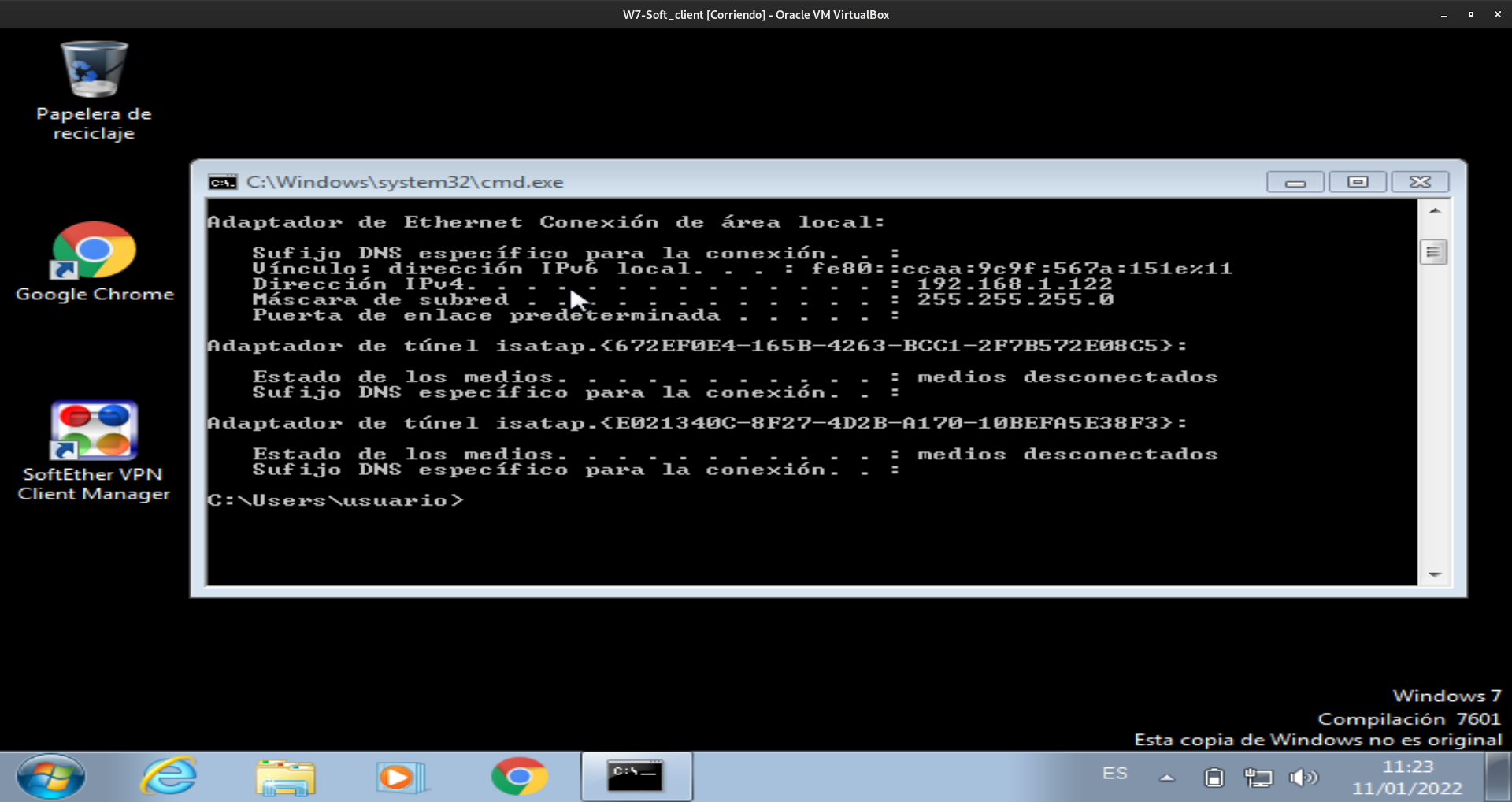
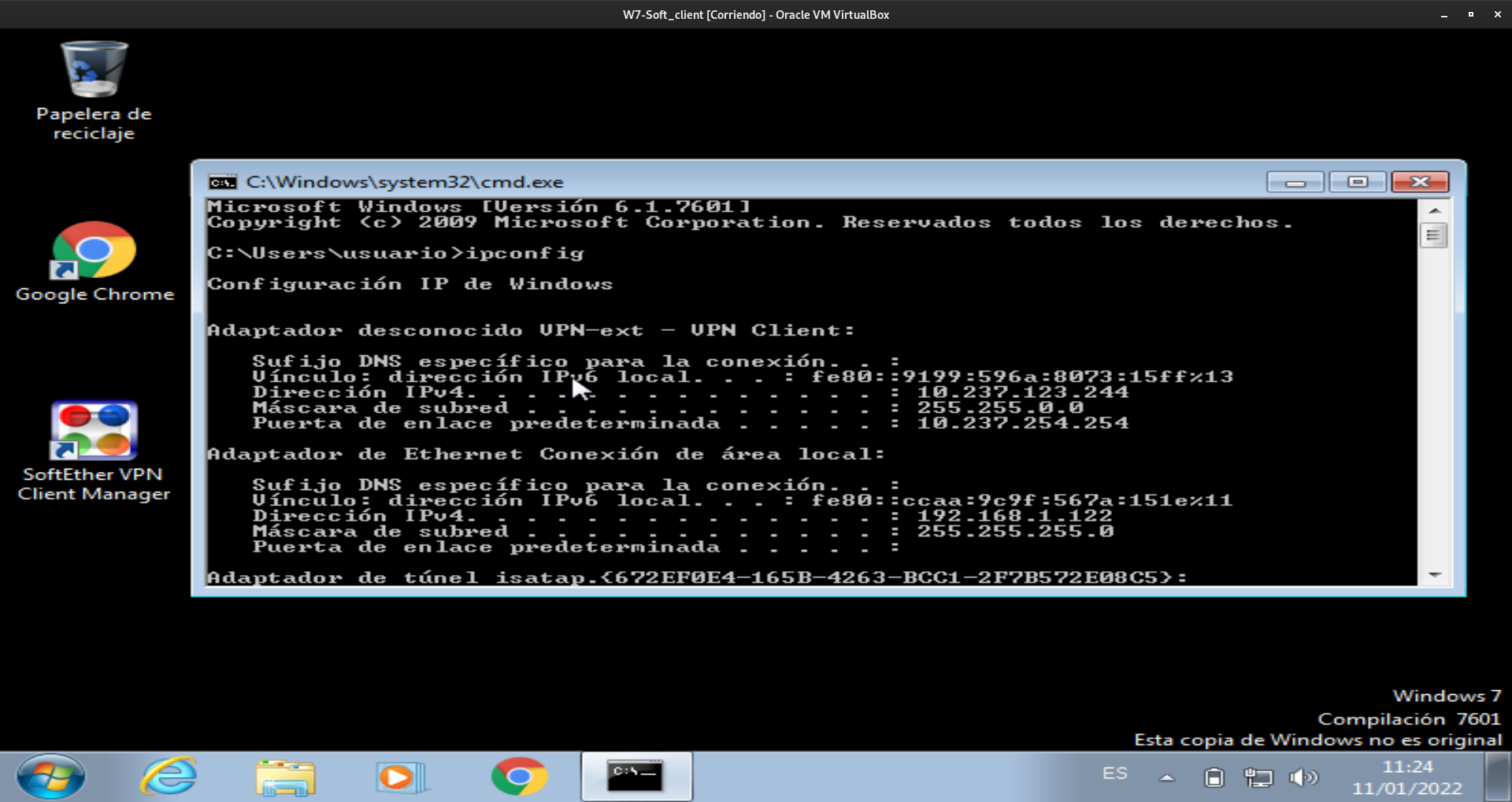
Caso 2: Site to site
Instalación y configuración de Server VPN (Ubuntu Xenial)
Lo primero que haremos en nuestro servidor sera actualizarlo:
root@server-vpn:/home/vagrant# apt update
root@server-vpn:/home/vagrant# apt upgrade
Instalamos los paquetes necesarios para poder compilar softether y asi hacer uso del server:
root@server-vpn:/home/vagrant# apt install build-essential
Una vez actualizado, pasamos a descargar softether vpn server, para hacerlo mediante comandos podemos hacer uso de los comandos lynx, wget o curl, en mi caso he usado el comando lynx. Cuando estemos en la página tendremos que elegir la versión de softether a instalar, en mi caso la versión de linux, indicamos que se descargará el server.
root@server-vpn:/home/vagrant# apt install lynx
root@server-vpn:/home/vagrant# lynx http://www.softether-download.com/files/softether/
Una vez descargado pasamos a extraerlo usando tar:
Cuando tengamos el fichero descargado, primero lo descomprimimos y despues entramos en el directorio vpnserver que se nos crea y compilamos los ficheros de forma que softether pueda ser usado:
root@server-vpn:/home/vagrant# tar xzvf softether-vpnserver-v4.34-9745-rtm-2020.04.05-linux-x64-64bit.tar.gz
vpnserver/
vpnserver/Makefile
vpnserver/.install.sh
vpnserver/ReadMeFirst_License.txt
vpnserver/Authors.txt
vpnserver/ReadMeFirst_Important_Notices_ja.txt
vpnserver/ReadMeFirst_Important_Notices_en.txt
vpnserver/ReadMeFirst_Important_Notices_cn.txt
vpnserver/code/
vpnserver/code/vpnserver.a
vpnserver/code/vpncmd.a
vpnserver/lib/
vpnserver/lib/libcharset.a
vpnserver/lib/libcrypto.a
vpnserver/lib/libedit.a
vpnserver/lib/libiconv.a
vpnserver/lib/libintelaes.a
vpnserver/lib/libncurses.a
vpnserver/lib/libssl.a
vpnserver/lib/libz.a
vpnserver/lib/License.txt
vpnserver/hamcore.se2
root@server-vpn:/home/vagrant# cd vpnserver/
root@server-vpn:/home/vagrant/vpnserver# make
--------------------------------------------------------------------
SoftEther VPN Server (Ver 4.34, Build 9745, Intel x64 / AMD64) for Linux Install Utility
Copyright (c) SoftEther Project at University of Tsukuba, Japan. All Rights Reserved.
--------------------------------------------------------------------
Do you want to read the License Agreement for this software ?
1. Yes
2. No
Please choose one of above number:
1
Copyright (c) all contributors on SoftEther VPN project in GitHub.
Copyright (c) Daiyuu Nobori, SoftEther Project at University of Tsukuba, and SoftEther Corporation.
Licensed under the Apache License, Version 2.0 (the "License");
you may not use this file except in compliance with the License.
You may obtain a copy of the License at
http://www.apache.org/licenses/LICENSE-2.0
Unless required by applicable law or agreed to in writing, software distributed under the License is distributed on an "AS IS" BASIS, WITHOUT WARRANTIES OR CONDITIONS OF ANY KIND, either express or implied.
See the License for the specific language governing permissions and limitations under the License.
DISCLAIMER
==========
THE SOFTWARE IS PROVIDED "AS IS", WITHOUT WARRANTY OF ANY KIND, EXPRESS OR IMPLIED, INCLUDING BUT NOT LIMITED TO THE WARRANTIES OF MERCHANTABILITY, FITNESS FOR A PARTICULAR PURPOSE AND NONINFRINGEMENT. IN NO EVENT SHALL THE AUTHORS OR COPYRIGHT HOLDERS BE LIABLE FOR ANY CLAIM, DAMAGES OR OTHER LIABILITY, WHETHER IN AN ACTION OF CONTRACT, TORT OR OTHERWISE, ARISING FROM, OUT OF OR IN CONNECTION WITH THE SOFTWARE OR THE USE OR OTHER DEALINGS IN THE SOFTWARE.
THIS SOFTWARE IS DEVELOPED IN JAPAN, AND DISTRIBUTED FROM JAPAN, UNDER JAPANESE LAWS. YOU MUST AGREE IN ADVANCE TO USE, COPY, MODIFY, MERGE, PUBLISH, DISTRIBUTE, SUBLICENSE, AND/OR SELL COPIES OF THIS SOFTWARE, THAT ANY JURIDICAL DISPUTES WHICH ARE CONCERNED TO THIS SOFTWARE OR ITS CONTENTS, AGAINST US (SOFTETHER PROJECT, SOFTETHER CORPORATION, DAIYUU NOBORI OR OTHER SUPPLIERS), OR ANY JURIDICAL DISPUTES AGAINST US WHICH ARE CAUSED BY ANY KIND OF USING, COPYING, MODIFYING, MERGING, PUBLISHING, DISTRIBUTING, SUBLICENSING, AND/OR SELLING COPIES OF THIS SOFTWARE SHALL BE REGARDED AS BE CONSTRUED AND CONTROLLED BY JAPANESE LAWS, AND YOU MUST FURTHER CONSENT TO EXCLUSIVE JURISDICTION AND VENUE IN THE COURTS SITTING IN TOKYO, JAPAN. YOU MUST WAIVE ALL DEFENSES OF LACK OF PERSONAL JURISDICTION AND FORUM NON CONVENIENS. PROCESS MAY BE SERVED ON EITHER PARTY IN THE MANNER AUTHORIZED BY APPLICABLE LAW OR COURT RULE.
USE ONLY IN JAPAN. DO NOT USE THIS SOFTWARE IN ANOTHER COUNTRY UNLESS YOU HAVE A CONFIRMATION THAT THIS SOFTWARE DOES NOT VIOLATE ANY CRIMINAL LAWS OR CIVIL RIGHTS IN THAT PARTICULAR COUNTRY. USING THIS SOFTWARE IN OTHER COUNTRIES IS COMPLETELY AT YOUR OWN RISK. THE SOFTETHER VPN PROJECT HAS DEVELOPED AND DISTRIBUTED THIS SOFTWARE TO COMPLY ONLY WITH THE JAPANESE LAWS AND EXISTING CIVIL RIGHTS INCLUDING PATENTS WHICH ARE SUBJECTS APPLY IN JAPAN. OTHER COUNTRIES' LAWS OR CIVIL RIGHTS ARE NONE OF OUR CONCERNS NOR RESPONSIBILITIES. WE HAVE NEVER INVESTIGATED ANY CRIMINAL REGULATIONS, CIVIL LAWS OR INTELLECTUAL PROPERTY RIGHTS INCLUDING PATENTS IN ANY OF OTHER 200+ COUNTRIES AND TERRITORIES. BY NATURE, THERE ARE 200+ REGIONS IN THE WORLD, WITH DIFFERENT LAWS. IT IS IMPOSSIBLE TO VERIFY EVERY COUNTRIES' LAWS, REGULATIONS AND CIVIL RIGHTS TO MAKE THE SOFTWARE COMPLY WITH ALL COUNTRIES' LAWS BY THE PROJECT. EVEN IF YOU WILL BE SUED BY A PRIVATE ENTITY OR BE DAMAGED BY A PUBLIC SERVANT IN YOUR COUNTRY, THE DEVELOPERS OF THIS SOFTWARE WILL NEVER BE LIABLE TO RECOVER OR COMPENSATE SUCH DAMAGES, CRIMINAL OR CIVIL
RESPONSIBILITIES. NOTE THAT THIS LINE IS NOT LICENSE RESTRICTION BUT JUST A STATEMENT FOR WARNING AND DISCLAIMER.
READ AND UNDERSTAND THE 'src/WARNING.TXT' FILE BEFORE USING THIS SOFTWARE. SOME SOFTWARE PROGRAMS FROM THIRD PARTIES ARE INCLUDED ON THIS SOFTWARE WITH LICENSE CONDITIONS WHICH ARE DESCRIBED ON THE 'src/THIRD_PARTY.TXT' FILE.
Did you read and understand the License Agreement ?
(If you couldn't read above text, Please read 'ReadMeFirst_License.txt'
file with any text editor.)
1. Yes
2. No
Please choose one of above number:
1
Did you agree the License Agreement ?
1. Agree
2. Do Not Agree
Please choose one of above number:
1
make[1]: Entering directory '/home/vagrant/vpnserver'
Preparing SoftEther VPN Server...
ranlib lib/libcharset.a
ranlib lib/libcrypto.a
ranlib lib/libedit.a
ranlib lib/libiconv.a
ranlib lib/libintelaes.a
ranlib lib/libncurses.a
ranlib lib/libssl.a
ranlib lib/libz.a
ranlib code/vpnserver.a
gcc code/vpnserver.a -fPIE -O2 -fsigned-char -pthread -m64 -lm -lrt -lpthread -L./ lib/libssl.a lib/libcrypto.a lib/libiconv.a lib/libcharset.a lib/libedit.a lib/libncurses.a lib/libz.a lib/libintelaes.a -ldl -o vpnserver
ranlib code/vpncmd.a
gcc code/vpncmd.a -fPIE -O2 -fsigned-char -pthread -m64 -lm -lrt -lpthread -L./ lib/libssl.a lib/libcrypto.a lib/libiconv.a lib/libcharset.a lib/libedit.a lib/libncurses.a lib/libz.a lib/libintelaes.a -ldl -o vpncmd
./vpncmd /tool /cmd:Check
vpncmd command - SoftEther VPN Command Line Management Utility
SoftEther VPN Command Line Management Utility (vpncmd command)
Version 4.34 Build 9745 (English)
Compiled 2020/04/05 23:39:56 by buildsan at crosswin
Copyright (c) SoftEther VPN Project. All Rights Reserved.
VPN Tools has been launched. By inputting HELP, you can view a list of the commands that can be used.
VPN Tools>Check
Check command - Check whether SoftEther VPN Operation is Possible
---------------------------------------------------
SoftEther VPN Operation Environment Check Tool
Copyright (c) SoftEther VPN Project.
All Rights Reserved.
If this operation environment check tool is run on a system and that system passes, it is most likely that SoftEther VPN software can operate on that system. This check may take a while. Please wait...
Checking 'Kernel System'...
Pass
Checking 'Memory Operation System'...
Pass
Checking 'ANSI / Unicode string processing system'...
Pass
Checking 'File system'...
Pass
Checking 'Thread processing system'...
Pass
Checking 'Network system'...
Pass
All checks passed. It is most likely that SoftEther VPN Server / Bridge can operate normally on this system.
The command completed successfully.
--------------------------------------------------------------------
The preparation of SoftEther VPN Server is completed !
*** How to switch the display language of the SoftEther VPN Server Service ***
SoftEther VPN Server supports the following languages:
- Japanese
- English
- Simplified Chinese
You can choose your prefered language of SoftEther VPN Server at any time.
To switch the current language, open and edit the 'lang.config' file.
Note: the administrative password is not set on the VPN Server. Please set your own administrative password as soon as possible by vpncmd or the GUI manager.
*** How to start the SoftEther VPN Server Service ***
Please execute './vpnserver start' to run the SoftEther VPN Server Background Service.
And please execute './vpncmd' to run the SoftEther VPN Command-Line Utility to configure SoftEther VPN Server.
Of course, you can use the VPN Server Manager GUI Application for Windows / Mac OS X on the other Windows / Mac OS X computers in order to configure the SoftEther VPN Server remotely.
*** For Windows users ***
You can download the SoftEther VPN Server Manager for Windows
from the http://www.softether-download.com/ web site.
This manager application helps you to completely and easily manage the VPN server services running in remote hosts.
*** For Mac OS X users ***
In April 2016 we released the SoftEther VPN Server Manager for Mac OS X.
You can download it from the http://www.softether-download.com/ web site.
VPN Server Manager for Mac OS X works perfectly as same as the traditional Windows versions. It helps you to completely and easily manage the VPN server services running in remote hosts.
*** PacketiX VPN Server HTML5 Web Administration Console (NEW) ***
This VPN Server / Bridge has the built-in HTML5 Web Administration Console.
After you start the server daemon, you can open the HTML5 Web Administration Console is available at
https://127.0.0.1:5555/
or
https://ip_address_of_the_vpn_server:5555/
This HTML5 page is obviously under construction, and your HTML5 development contribution is very appreciated.
--------------------------------------------------------------------
make[1]: Leaving directory '/home/vagrant/vpnserver'
A la hora de compilar softether hay que tener en cuenta dos cosas, la primera que tenemos que responder a las preguntas que se nos muestran con la opcion 1 para aceptar los terminos de licencia, la segunda que a la hora de checkear la compilacion, debe tener aprobadas todas las configuraciones, sino el programa no se compilara y no podra usarse.
Ahora podemos ejecutar nuestro servidor ejecutando ./vpnserver start, pero en su lugar configuraremos softether como un daemon:
root@server-vpn:/home/vagrant/vpnserver# cd ..
root@server-vpn:/home/vagrant# mv vpnserver /usr/local
root@server-vpn:/home/vagrant# cd /usr/local/vpnserver/
root@server-vpn:/usr/local/vpnserver# sudo chmod 600 *
root@server-vpn:/usr/local/vpnserver# sudo chmod 700 vpnserver
root@server-vpn:/usr/local/vpnserver# sudo chmod 700 vpncmd
Creamos el servicio systemd para softether creando el servicio vpnserver en /lib/systemd/system/ con el siguiente contenido:
[Unit]
Description=SoftEther VPN Server
After=network.target
[Service]
Type=forking
ExecStart=/usr/local/vpnserver/vpnserver start
ExecStop=/usr/local/vpnserver/vpnserver stop
[Install]
WantedBy=multi-user.target
root@server-vpn:/usr/local/vpnserver# systemctl status vpnserver
● vpnserver.service - SoftEther VPN Server
Loaded: loaded (/lib/systemd/system/vpnserver.service; disabled; vendor preset: enabled)
Active: active (running) since Sun 2021-11-28 10:42:35 UTC; 5s ago
Process: 8395 ExecStart=/usr/local/vpnserver/vpnserver start (code=exited, status=0/SUCCESS)
Main PID: 8400 (vpnserver)
Tasks: 33
Memory: 17.1M
CPU: 348ms
CGroup: /system.slice/vpnserver.service
├─8400 /usr/local/vpnserver/vpnserver execsvc
└─8401 /usr/local/vpnserver/vpnserver execsvc
Nov 28 10:42:35 server-vpn systemd[1]: Starting SoftEther VPN Server...
Nov 28 10:42:35 server-vpn vpnserver[8395]: The SoftEther VPN Server service has been started.
Nov 28 10:42:35 server-vpn vpnserver[8395]: Let's get started by accessing to the following URL from your PC:
Nov 28 10:42:35 server-vpn vpnserver[8395]: https://10.0.2.15:5555/
Nov 28 10:42:35 server-vpn vpnserver[8395]: or
Nov 28 10:42:35 server-vpn vpnserver[8395]: https://10.0.2.15/
Nov 28 10:42:35 server-vpn vpnserver[8395]: Note: IP address may vary. Specify your server's IP address.
Nov 28 10:42:35 server-vpn vpnserver[8395]: A TLS certificate warning will appear because the server uses self signed certificate by default. That is natural. Continue with
Nov 28 10:42:35 server-vpn systemd[1]: Started SoftEther VPN Server.
Podemos ver que el checkeo a salido bien ya que ha pasado sin problemas las comprobaciones que se han hecho, por lo que nuestro servidor softethernet ya esta listo para configurarse y usarse.
La primera configuracion que haremos en nuestro server sera configurar una contraseña de admin, para ello usaremos vpncmd:
root@server-vpn:/usr/local/vpnserver# ./vpncmd
vpncmd command - SoftEther VPN Command Line Management Utility
SoftEther VPN Command Line Management Utility (vpncmd command)
Version 4.34 Build 9745 (English)
Compiled 2020/04/05 23:39:56 by buildsan at crosswin
Copyright (c) SoftEther VPN Project. All Rights Reserved.
By using vpncmd program, the following can be achieved.
1. Management of VPN Server or VPN Bridge
2. Management of VPN Client
3. Use of VPN Tools (certificate creation and Network Traffic Speed Test Tool)
Select 1, 2 or 3: 1
Specify the host name or IP address of the computer that the destination VPN Server or VPN Bridge is operating on.
By specifying according to the format 'host name:port number', you can also specify the port number.
(When the port number is unspecified, 443 is used.)
If nothing is input and the Enter key is pressed, the connection will be made to the port number 8888 of localhost (this computer).
Hostname of IP Address of Destination:
If connecting to the server by Virtual Hub Admin Mode, please input the Virtual Hub name.
If connecting by server admin mode, please press Enter without inputting anything.
Specify Virtual Hub Name:
Connection has been established with VPN Server "localhost" (port 443).
You have administrator privileges for the entire VPN Server.
VPN Server>ServerPasswordSet
ServerPasswordSet command - Set VPN Server Administrator Password
Please enter the password. To cancel press the Ctrl+D key.
Password: ************ #admin-server
Confirm input: ************
The command completed successfully.
VPN Server>
Para poder usar Softether lo primero sera crear un concentrador virtual o hub al que posteriormente se puedan conectar los clientes. En SoftEther VPN, un hub virtual es un punto central de conexión donde se gestionan los clientes VPN. Es similar a un switch en una red física, permitiendo la comunicación entre los dispositivos conectados.
VPN Server>HubCreate Empresa
HubCreate command - Create New Virtual Hub
Please enter the password. To cancel press the Ctrl+D key.
Password: ************ #admin-server
Confirm input: ************
The command completed successfully.
Por otro lado, empezaremos a configurar un puente local para que los clientes en la misma red puedan conectarse sin problemas. Este puente local se puede hacer de dos formas, la primera es usando la función de SecureNAT y la segunda seria configurar un puente local haciendo uso de la interfaz tap:
- Casos en los que se aplica la opción SecureNAT:
- Redes pequeas o de pruebas (no requiere configuraciones avanzadas ni tocar la configuraci-on de red del servidor).
- Clientes moviles o con IP dinámicas debido a que SecureNAT permite conexiones sin necesidad de cambiar reglas de firewall o rutas y funciona bien para usuarios remotos que se conectan desde redes públicas o con restricciones.
- Ambientes con restricciones de red a que SecureNAT encapsula el tráfico en HTTPS, lo que permite eludir restricciones en redes corporativas o escolares y no necesitas abrir puertos adicionales en el firewall del servidor.
Ejemplo practico
Un trabajador remoto necesita conectarse a la red de la empresa sin modificar su router o la configuración del firewall. SecureNAT le asigna una IP virtual sin interferir con su red local.
- Casos en los que se aplica el uso de la interfaz tap
- Integración total con la red local, ya que al contrario que SecureNat la interfaz tap hace que los clientes VPN tengan una IP en la misma subred que el resto de dispositivos locales lo que permite que los clientes accedan a los recursos compartidos como impresoras y servidores locales
- VPN Site to site
- Rendimiento optimizado debido a que ebita la sobrecarga de NAT, mejorando asi la velocidad y estabilidad del tráfico de red.
Ejemplo práctico:
Una empresa con oficinas en dos ciudades necesita que los empleados accedan a la misma red interna sin restricciones. Un puente TAP les asigna IPs de la misma red, como si estuvieran físicamente en la sede principal.
En el caso de querer configurar SecureNAT, es tan sencillo como ejecutar el siguiente comando:
VPN Server/VPN1>SecureNatEnable
SecureNatEnable command - Enable the Virtual NAT and DHCP Server Function (SecureNat Function)
The command completed successfully.
En el caso de querer usar la interfaz tap, tendriamos que hacer lo siguiente:
VPN Server>BridgeCreate /DEVICE:"soft" /TAP:yes Empresa
BridgeCreate command - Create Local Bridge Connection
While in the condition that occurs immediately after a new bridge connection is made when bridging to a physical network adapter, depending on the type of network adapter, there are cases where it will not be possible to communicate using TCP/IP to the network adapter using a bridge connection from a computer on the virtual network.
(This phenomenon is known to occur for Intel and Broadcom network adapters.)
If this issue arises, remedy the situation by restarting the computer on which VPN Server / Bridge is running. Normal communication will be possible after the computer has restarted.
Also many wireless network adapters will not respond to the sending of packets in promiscuous mode and when this occurs you will be unable to use the Local Bridge. If this issue arises, try using a regular wired network adapter instead of the wireless network adapter.
Instructions for Local Bridge on VM
It has been detected that the VPN Server might be running on a VM (Virtual Machine) suchlike VMware or Hyper-V. Read the following instructions carefully. If you are not using a VM, please ignore this message.
Some VMs prohibit the "Promiscuous Mode" (MAC Address Spoofing) on the network adapters by default.
If the Promiscuous Mode (MAC Address Spoofing) is administratively disabled, the Local Bridge function between a Virtual Hub on the VPN Server and a physical network adapter on the physical computer does not work well. You should allow the Promiscuous Mode (MAC Address Spoofing) by using the configuration tool of the VM.
For details please refer the documents of your VM. If it is a shared-VM and administrated by other person, please request the administrator to permit the use of the Promiscuous (MAC Address Spoofing) Mode to your VM.
The command completed successfully.
Esta creación de puente local es posible que muestre un error de privilegios insuficientes, es necesario asegurarse de que el controlador de red usado este configurado en modo promiscuo.
Ahora una vez creado el puente local, crearemos los usuarios necesarios que tendran acceso a el, dichos usuarios pueden tener distintos metodos de autentificación (contraseña, certificado, RADIUS, NTLM y otros) metiendolos en un grupo.
VPN Server/Empresa>UserCreate sergio
UserCreate command - Create User
Assigned Group Name:
User Full Name: sergio
User Description: sergio
The command completed successfully.
VPN Server/Empresa>UserPasswordSet sergio
UserPasswordSet command - Set Password Authentication for User Auth Type and Set Password
Please enter the password. To cancel press the Ctrl+D key.
Password: ********** #usuario-01
Confirm input: **********
The command completed successfully.
VPN Server/Empresa>UserCreate invitado
UserCreate command - Create User
Assigned Group Name:
User Full Name: prueba
User Description: usuario de pruebas
The command completed successfully.
VPN Server/Empresa>UserPasswordSet invitado
UserPasswordSet command - Set Password Authentication for User Auth Type and Set Password
Please enter the password. To cancel press the Ctrl+D key.
Password: ********** #usuario-02
Confirm input: **********
The command completed successfully.
Ahora configuramos L2TP/IPSec:
VPN Server/Empresa>IPsecEnable
IPsecEnable command - Enable or Disable IPsec VPN Server Function
Enable L2TP over IPsec Server Function (yes / no): yes
Enable Raw L2TP Server Function (yes / no): yes
Enable EtherIP / L2TPv3 over IPsec Server Function (yes / no): yes
Pre Shared Key for IPsec (Recommended: 9 letters at maximum): softether
Default Virtual HUB in a case of omitting the HUB on the Username: Empresa
The command completed successfully.
Generamos un certificado para que los clientes puedan acceder al servidor a traves de un certificado:
VPN Server/Empresa>ServerCertRegenerate
ServerCertRegenerate command - Generate New Self-Signed Certificate with Specified CN (Common Name) and Register on VPN Server
Value of Common Name (CN): server-vpn
A new server certificate has been set.
If you are using OpenVPN protocols, please mind that you may have to update the inline certificate data in the OpenVPN configuration file.
The command completed successfully.
VPN Server/Empresa>ServerCertGet ~/cert.cer
ServerCertGet command - Get SSL Certificate of VPN Server
The command completed successfully.
Habilitamos la función sstp:
VPN Server/Empresa>SstpEnable yes
SstpEnable command - Enable / Disable Microsoft SSTP VPN Clone Server Function
The command completed successfully.
Habilitamos openvpn:
VPN Server/Empresa>OpenVpnEnable yes /PORTS:1194
OpenVpnEnable command - Enable / Disable OpenVPN Clone Server Function
The command completed successfully.
Creamos una configuración openvpn por si se da el caso de que los clientes tengan openvpn:
VPN Server/Empresa>OpenVpnMakeConfig ~/openvpn_config.zip
OpenVpnMakeConfig command - Generate a Sample Setting File for OpenVPN Client
The sample setting file was saved as "~/openvpn_config.zip". You can unzip this file to extract setting files.
The command completed successfully.
Habilitamos tanto icmp como dns (En caso de haber creado la interfaz tap, con SecureNAT no es necesario):
VPN Server/Empresa>VpnOverIcmpDnsEnable /ICMP:yes /DNS:yes
VpnOverIcmpDnsEnable command - Enable / Disable the VPN over ICMP / VPN over DNS Server Function
The command completed successfully.
Configuramos dns y dhcp
root@server-vpn:/usr/local/vpnserver# service vpnserver stop
root@server-vpn:/usr/local/vpnserver# echo interface=tap_soft >> /etc/dnsmasq.conf
root@server-vpn:/usr/local/vpnserver# echo dhcp-range=tap_soft,192.168.1.50,192.168.1.200,12h >> /etc/dnsmasq.conf
root@server-vpn:/usr/local/vpnserver# echo dhcp-option=tap_soft,3,192.168.1.1 >> /etc/dnsmasq.conf
root@server-vpn:/usr/local/vpnserver# echo port=0 >> /etc/dnsmasq.conf
root@server-vpn:/usr/local/vpnserver# echo dhcp-option=option:dns-server,8.8.8.8 >> /etc/dnsmasq.conf
root@server-vpn:/usr/local/vpnserver# echo net.ipv4.ip_forward = 1 >> /etc/sysctl.d/ipv4_forwarding.conf
Aplicamos los cambios:
root@server-vpn:/usr/local/vpnserver# sysctl -n -e --system
* Applying /etc/sysctl.d/10-console-messages.conf ...
4 4 1 7
* Applying /etc/sysctl.d/10-ipv6-privacy.conf ...
2
2
* Applying /etc/sysctl.d/10-kernel-hardening.conf ...
1
* Applying /etc/sysctl.d/10-link-restrictions.conf ...
1
1
* Applying /etc/sysctl.d/10-lxd-inotify.conf ...
1024
* Applying /etc/sysctl.d/10-magic-sysrq.conf ...
176
* Applying /etc/sysctl.d/10-network-security.conf ...
1
1
1
* Applying /etc/sysctl.d/10-ptrace.conf ...
1
* Applying /etc/sysctl.d/10-zeropage.conf ...
65536
* Applying /etc/sysctl.d/99-cloudimg-ipv6.conf ...
0
0
* Applying /etc/sysctl.d/99-sysctl.conf ...
* Applying /etc/sysctl.d/ipv4_forwarding.conf ...
1
* Applying /etc/sysctl.conf ...
En el caso del cliente
Actualizamos el cliente:
root@cliente-vpn:/home/vagrant# apt update
root@cliente-vpn:/home/vagrant# apt upgrade
Instalamos softether con lynx:
root@cliente-vpn:/home/vagrant# lynx http://www.softether-download.com/files/softether/
Instalamos los paquetes necesarios:
root@cliente-vpn:/home/vagrant# apt install build-essential
Descomprimimos el fichero:
root@cliente-vpn:/home/vagrant# tar xzvf softether-vpnclient-v4.34-9745-rtm-2020.04.05-linux-x64-64bit.tar.gz
vpnclient/
vpnclient/Makefile
vpnclient/.install.sh
vpnclient/ReadMeFirst_License.txt
vpnclient/Authors.txt
vpnclient/ReadMeFirst_Important_Notices_ja.txt
vpnclient/ReadMeFirst_Important_Notices_en.txt
vpnclient/ReadMeFirst_Important_Notices_cn.txt
vpnclient/code/
vpnclient/code/vpnclient.a
vpnclient/code/vpncmd.a
vpnclient/lib/
vpnclient/lib/libcharset.a
vpnclient/lib/libcrypto.a
vpnclient/lib/libedit.a
vpnclient/lib/libiconv.a
vpnclient/lib/libintelaes.a
vpnclient/lib/libncurses.a
vpnclient/lib/libssl.a
vpnclient/lib/libz.a
vpnclient/lib/License.txt
vpnclient/hamcore.se2
Compilamos el fichero:
root@cliente-vpn:/home/vagrant# cd vpnclient/
root@cliente-vpn:/home/vagrant/vpnclient# make
--------------------------------------------------------------------
SoftEther VPN Client (Ver 4.34, Build 9745, Intel x64 / AMD64) for Linux Install Utility
Copyright (c) SoftEther Project at University of Tsukuba, Japan. All Rights Reserved.
--------------------------------------------------------------------
Do you want to read the License Agreement for this software ?
1. Yes
2. No
Please choose one of above number:
1
Copyright (c) all contributors on SoftEther VPN project in GitHub.
Copyright (c) Daiyuu Nobori, SoftEther Project at University of Tsukuba, and SoftEther Corporation.
Licensed under the Apache License, Version 2.0 (the "License");
you may not use this file except in compliance with the License.
You may obtain a copy of the License at
http://www.apache.org/licenses/LICENSE-2.0
Unless required by applicable law or agreed to in writing, software distributed under the License is distributed on an "AS IS" BASIS, WITHOUT WARRANTIES OR CONDITIONS OF ANY KIND, either express or implied.
See the License for the specific language governing permissions and limitations under the License.
DISCLAIMER
==========
THE SOFTWARE IS PROVIDED "AS IS", WITHOUT WARRANTY OF ANY KIND, EXPRESS OR IMPLIED, INCLUDING BUT NOT LIMITED TO THE WARRANTIES OF MERCHANTABILITY, FITNESS FOR A PARTICULAR PURPOSE AND NONINFRINGEMENT. IN NO EVENT SHALL THE AUTHORS OR COPYRIGHT HOLDERS BE LIABLE FOR ANY CLAIM, DAMAGES OR OTHER LIABILITY, WHETHER IN AN ACTION OF CONTRACT, TORT OR OTHERWISE, ARISING FROM, OUT OF OR IN CONNECTION WITH THE SOFTWARE OR THE USE OR OTHER DEALINGS IN THE SOFTWARE.
THIS SOFTWARE IS DEVELOPED IN JAPAN, AND DISTRIBUTED FROM JAPAN, UNDER JAPANESE LAWS. YOU MUST AGREE IN ADVANCE TO USE, COPY, MODIFY, MERGE, PUBLISH, DISTRIBUTE, SUBLICENSE, AND/OR SELL COPIES OF THIS SOFTWARE, THAT ANY JURIDICAL DISPUTES WHICH ARE CONCERNED TO THIS SOFTWARE OR ITS CONTENTS, AGAINST US (SOFTETHER PROJECT, SOFTETHER CORPORATION, DAIYUU NOBORI OR OTHER SUPPLIERS), OR ANY JURIDICAL DISPUTES AGAINST US WHICH ARE CAUSED BY ANY KIND OF USING, COPYING, MODIFYING, MERGING, PUBLISHING, DISTRIBUTING, SUBLICENSING, AND/OR SELLING COPIES OF THIS SOFTWARE SHALL BE REGARDED AS BE CONSTRUED AND CONTROLLED BY JAPANESE LAWS, AND YOU MUST FURTHER CONSENT TO EXCLUSIVE JURISDICTION AND VENUE IN THE COURTS SITTING IN TOKYO, JAPAN. YOU MUST WAIVE ALL DEFENSES OF LACK OF PERSONAL JURISDICTION AND FORUM NON CONVENIENS. PROCESS MAY BE SERVED ON EITHER PARTY IN THE MANNER AUTHORIZED BY APPLICABLE LAW OR COURT RULE.
USE ONLY IN JAPAN. DO NOT USE THIS SOFTWARE IN ANOTHER COUNTRY UNLESS YOU HAVE A CONFIRMATION THAT THIS SOFTWARE DOES NOT VIOLATE ANY CRIMINAL LAWS OR CIVIL RIGHTS IN THAT PARTICULAR COUNTRY. USING THIS SOFTWARE IN OTHER COUNTRIES IS COMPLETELY AT YOUR OWN RISK. THE SOFTETHER VPN PROJECT HAS DEVELOPED AND DISTRIBUTED THIS SOFTWARE TO COMPLY ONLY WITH THE JAPANESE LAWS AND EXISTING CIVIL RIGHTS INCLUDING PATENTS WHICH ARE SUBJECTS APPLY IN JAPAN. OTHER COUNTRIES' LAWS OR CIVIL RIGHTS ARE NONE OF OUR CONCERNS NOR RESPONSIBILITIES. WE HAVE NEVER INVESTIGATED ANY CRIMINAL REGULATIONS, CIVIL LAWS OR INTELLECTUAL PROPERTY RIGHTS INCLUDING PATENTS IN ANY OF OTHER 200+ COUNTRIES AND TERRITORIES. BY NATURE, THERE ARE 200+ REGIONS IN THE WORLD, WITH DIFFERENT LAWS. IT IS IMPOSSIBLE TO VERIFY EVERY COUNTRIES' LAWS, REGULATIONS AND CIVIL RIGHTS TO MAKE THE SOFTWARE COMPLY WITH ALL COUNTRIES' LAWS BY THE PROJECT. EVEN IF YOU WILL BE SUED BY A PRIVATE ENTITY OR BE DAMAGED BY A PUBLIC SERVANT IN YOUR COUNTRY, THE DEVELOPERS OF THIS SOFTWARE WILL NEVER BE LIABLE TO RECOVER OR COMPENSATE SUCH DAMAGES, CRIMINAL OR CIVIL
RESPONSIBILITIES. NOTE THAT THIS LINE IS NOT LICENSE RESTRICTION BUT JUST A STATEMENT FOR WARNING AND DISCLAIMER.
READ AND UNDERSTAND THE 'src/WARNING.TXT' FILE BEFORE USING THIS SOFTWARE. SOME SOFTWARE PROGRAMS FROM THIRD PARTIES ARE INCLUDED ON THIS SOFTWARE WITH LICENSE CONDITIONS WHICH ARE DESCRIBED ON THE 'src/THIRD_PARTY.TXT' FILE.
Did you read and understand the License Agreement ?
(If you couldn't read above text, Please read 'ReadMeFirst_License.txt'
file with any text editor.)
1. Yes
2. No
Please choose one of above number:
1
Did you agree the License Agreement ?
1. Agree
2. Do Not Agree
Please choose one of above number:
1
make[1]: Entering directory '/home/vagrant/vpnclient'
Preparing SoftEther VPN Client...
ranlib lib/libcharset.a
ranlib lib/libcrypto.a
ranlib lib/libedit.a
ranlib lib/libiconv.a
ranlib lib/libintelaes.a
ranlib lib/libncurses.a
ranlib lib/libssl.a
ranlib lib/libz.a
ranlib code/vpnclient.a
gcc code/vpnclient.a -fPIE -O2 -fsigned-char -pthread -m64 -lm -lrt -lpthread -L./ lib/libssl.a lib/libcrypto.a lib/libiconv.a lib/libcharset.a lib/libedit.a lib/libncurses.a lib/libz.a lib/libintelaes.a -ldl -o vpnclient
ranlib code/vpncmd.a
gcc code/vpncmd.a -fPIE -O2 -fsigned-char -pthread -m64 -lm -lrt -lpthread -L./ lib/libssl.a lib/libcrypto.a lib/libiconv.a lib/libcharset.a lib/libedit.a lib/libncurses.a lib/libz.a lib/libintelaes.a -ldl -o vpncmd
--------------------------------------------------------------------
The preparation of SoftEther VPN Client is completed !
*** How to switch the display language of the SoftEther VPN Client Service ***
SoftEther VPN Client supports the following languages:
- Japanese
- English
- Simplified Chinese
You can choose your prefered language of SoftEther VPN Client at any time.
To switch the current language, open and edit the 'lang.config' file.
Note: the administrative password is not set on the VPN Server. Please set your own administrative password as soon as possible by vpncmd or the GUI manager.
*** How to start the SoftEther VPN Client Service ***
Please execute './vpnclient start' to run the SoftEther VPN Client Background Service.
And please execute './vpncmd' to run the SoftEther VPN Command-Line Utility to configure SoftEther VPN Client.
Of course, you can use the VPN Server Manager GUI Application for Windows / Mac OS X on the other Windows / Mac OS X computers in order to configure the SoftEther VPN Client remotely.
*** For Windows users ***
You can download the SoftEther VPN Server Manager for Windows
from the http://www.softether-download.com/ web site.
This manager application helps you to completely and easily manage the VPN server services running in remote hosts.
*** For Mac OS X users ***
In April 2016 we released the SoftEther VPN Server Manager for Mac OS X.
You can download it from the http://www.softether-download.com/ web site.
VPN Server Manager for Mac OS X works perfectly as same as the traditional Windows versions. It helps you to completely and easily manage the VPN server services running in remote hosts.
*** PacketiX VPN Server HTML5 Web Administration Console (NEW) ***
This VPN Server / Bridge has the built-in HTML5 Web Administration Console.
After you start the server daemon, you can open the HTML5 Web Administration Console is available at
https://127.0.0.1:5555/
or
https://ip_address_of_the_vpn_server:5555/
This HTML5 page is obviously under construction, and your HTML5 development contribution is very appreciated.
--------------------------------------------------------------------
make[1]: Leaving directory '/home/vagrant/vpnclient'
Movemos el fichero a /usr/local y modificamos los permisos:
root@cliente-vpn:/usr/local/vpnclient# chmod 600 *
root@cliente-vpn:/usr/local/vpnclient# chmod 700 vpnclient
root@cliente-vpn:/usr/local/vpnclient# chmod 700 vpncmd
Iniciamos el cliente:
root@cliente-vpn:/usr/local/vpnclient# ./vpnclient start
Configuración del cliente
Creamos un adaptador virtual:
VPN Client>NicCreate R1
NicCreate command - Create New Virtual Network Adapter
The command completed successfully.
VPN Client>AccountCreate Local
AccountCreate command - Create New VPN Connection Setting
Destination VPN Server Host Name and Port Number: 192.168.1.100:443
Destination Virtual Hub Name: Empresa
Connecting User Name: sergio
Used Virtual Network Adapter Name: R1
The command completed successfully.
VPN Client>AccountPasswordSet Local
AccountPasswordSet command - Set User Authentication Type of VPN Connection Setting to Password Authentication
Please enter the password. To cancel press the Ctrl+D key.
Password: ********** #usuario-01
Confirm input: **********
Specify standard or radius: standard
The command completed successfully.
Conectamos el adaptador y comprobamos que se ha establecido una conexión con el servidor:
VPN Client>accountconnect Local
AccountConnect command - Start Connection to VPN Server using VPN Connection Setting
The command completed successfully.
VPN Client>AccountStatusGet Local
AccountStatusGet command - Get Current VPN Connection Setting Status
Item |Value
------------------------------------------+--------------------------------------------------------
VPN Connection Setting Name |Local
Session Status |Connection Completed (Session Established)
VLAN ID |-
Server Name |192.168.1.100
Port Number |TCP Port 443
Server Product Name |SoftEther VPN Server (64 bit)
Server Version |4.34
Server Build |Build 9745
Connection Started at |2021-11-28 (Sun) 14:15:59
First Session has been Established since |2021-11-28 (Sun) 14:15:59
Current Session has been Established since|2021-11-28 (Sun) 14:15:59
Number of Established Sessions |1 Times
Half Duplex TCP Connection Mode |No (Full Duplex Mode)
VoIP / QoS Function |Enabled
Number of TCP Connections |2
Maximum Number of TCP Connections |2
Encryption |Enabled (Algorithm: TLS_AES_256_GCM_SHA384)
Use of Compression |No (No Compression)
Physical Underlay Protocol |Standard TCP/IP (IPv4)
|IPv4 UDPAccel_Ver=2 ChachaPoly_OpenSSL UDPAccel_MSS=1309
UDP Acceleration is Supported |Yes
UDP Acceleration is Active |Yes
Session Name |SID-SERGIO-2
Connection Name |CID-12
Session Key (160 bit) |DD15D51435FE05B59D80B97FF4AE0BB7FDC23D8F
Bridge / Router Mode |No
Monitoring Mode |No
Outgoing Data Size |9,713 bytes
Incoming Data Size |6,618 bytes
Outgoing Unicast Packets |24 packets
Outgoing Unicast Total Size |1,984 bytes
Outgoing Broadcast Packets |8 packets
Outgoing Broadcast Total Size |648 bytes
Incoming Unicast Packets |10 packets
Incoming Unicast Total Size |860 bytes
Incoming Broadcast Packets |0 packets
Incoming Broadcast Total Size |0 bytes
The command completed successfully.
A la hora de hacer dhclient comprobamos como el servidor nos da una ip:
root@cliente-vpn:/usr/local/vpnclient# ip a
1: lo: <LOOPBACK,UP,LOWER_UP> mtu 65536 qdisc noqueue state UNKNOWN group default qlen 1
link/loopback 00:00:00:00:00:00 brd 00:00:00:00:00:00
inet 127.0.0.1/8 scope host lo
valid_lft forever preferred_lft forever
inet6 ::1/128 scope host
valid_lft forever preferred_lft forever
2: enp0s3: <BROADCAST,MULTICAST,UP,LOWER_UP> mtu 1500 qdisc pfifo_fast state UP group default qlen 1000
link/ether 02:be:82:6b:cc:1d brd ff:ff:ff:ff:ff:ff
inet 10.0.2.15/24 brd 10.0.2.255 scope global enp0s3
valid_lft forever preferred_lft forever
inet6 fe80::be:82ff:fe6b:cc1d/64 scope link
valid_lft forever preferred_lft forever
3: enp0s8: <BROADCAST,MULTICAST,UP,LOWER_UP> mtu 1500 qdisc pfifo_fast state UP group default qlen 1000
link/ether 08:00:27:e5:01:cd brd ff:ff:ff:ff:ff:ff
inet 192.168.1.150/24 brd 192.168.1.255 scope global enp0s8
valid_lft forever preferred_lft forever
inet6 fe80::a00:27ff:fee5:1cd/64 scope link
valid_lft forever preferred_lft forever
5: vpn_r1: <BROADCAST,MULTICAST,UP,LOWER_UP> mtu 1500 qdisc pfifo_fast state UNKNOWN group default qlen 1000
link/ether 5e:e3:d0:fa:69:b9 brd ff:ff:ff:ff:ff:ff
inet6 fe80::5ce3:d0ff:fefa:69b9/64 scope link
valid_lft forever preferred_lft forever
root@cliente-vpn:/usr/local/vpnclient# dhclient vpn_r1
root@cliente-vpn:/usr/local/vpnclient# ip a
1: lo: <LOOPBACK,UP,LOWER_UP> mtu 65536 qdisc noqueue state UNKNOWN group default qlen 1
link/loopback 00:00:00:00:00:00 brd 00:00:00:00:00:00
inet 127.0.0.1/8 scope host lo
valid_lft forever preferred_lft forever
inet6 ::1/128 scope host
valid_lft forever preferred_lft forever
2: enp0s3: <BROADCAST,MULTICAST,UP,LOWER_UP> mtu 1500 qdisc pfifo_fast state UP group default qlen 1000
link/ether 02:be:82:6b:cc:1d brd ff:ff:ff:ff:ff:ff
inet 10.0.2.15/24 brd 10.0.2.255 scope global enp0s3
valid_lft forever preferred_lft forever
inet6 fe80::be:82ff:fe6b:cc1d/64 scope link
valid_lft forever preferred_lft forever
3: enp0s8: <BROADCAST,MULTICAST,UP,LOWER_UP> mtu 1500 qdisc pfifo_fast state UP group default qlen 1000
link/ether 08:00:27:e5:01:cd brd ff:ff:ff:ff:ff:ff
inet 192.168.1.150/24 brd 192.168.1.255 scope global enp0s8
valid_lft forever preferred_lft forever
inet6 fe80::a00:27ff:fee5:1cd/64 scope link
valid_lft forever preferred_lft forever
5: vpn_r1: <BROADCAST,MULTICAST,UP,LOWER_UP> mtu 1500 qdisc pfifo_fast state UNKNOWN group default qlen 1000
link/ether 5e:e3:d0:fa:69:b9 brd ff:ff:ff:ff:ff:ff
inet 192.168.30.10/24 brd 192.168.30.255 scope global vpn_r1
valid_lft forever preferred_lft forever
inet6 fe80::5ce3:d0ff:fefa:69b9/64 scope link
valid_lft forever preferred_lft forever
Vemos que nos da la ip 192.168.30.10, esto se debe a que securenat por defecto da ips en el rango 30.1 (esto puede modificarse).
Si en nuestro servidor hacemos un dhclient al igual que en el cliente de la interfaz tap, comprobamos que al servidor la ip 192.168.30.11. Al estar ambas máquinas en la misma red de forma local esta configuración no sirve de nada, sin embargo, esto quiere decir que de forma remota ya se pueden conectar equipos sin ningún problema por lo que ahora se probará a poner Softether en práctica creando otras dos máquinas, una que configurará como cliente y otra que se configurará como puente entre el cliente2 y el servidor, de forma que cuando el cliente2 solicite una ip con dhclient, aun estando en redes distintas podrá interactuar con el cliente1 como si estuviese en la misma red.
Configuración Site to Site
Antes de nada accedemos por ssh al cliente2 y comprobamos que no puede acceso a las maquinas de la red1:
vagrant@cliente2-vpn:~$ ping 192.168.1.100
PING 192.168.1.100 (192.168.1.100) 56(84) bytes of data.
From 192.168.1.102 icmp_seq=1 Destination Host Unreachable
From 192.168.1.102 icmp_seq=2 Destination Host Unreachable
From 192.168.1.102 icmp_seq=3 Destination Host Unreachable
vagrant@cliente2-vpn:~$ ping 192.168.1.150
PING 192.168.1.150 (192.168.1.150) 56(84) bytes of data.
From 192.168.1.102 icmp_seq=1 Destination Host Unreachable
From 192.168.1.102 icmp_seq=2 Destination Host Unreachable
From 192.168.1.102 icmp_seq=3 Destination Host Unreachable
Como podemos ver, no tiene conexion ni con el servidor ni cn el cliente, a si que empezaremos a configurar el puente.
En el caso de la red2, haré un cambio respecto a la red1 y en este caso la máquina que hará de puente será una máquina Windows 7 en la que instalaremos Softether VPN Bridge.
El Bridge ya sea instalado en Windows o en Linux, es bastante sencillo de configurar puesto que al no ser el Server, esta muy limitado, basicamente lo único que debemos hacer es establer un puente local hacia nuestro cliente (cosa que se hace solo, nosotros solo debemos elegir la interfaz por la que ese puente se hace) y establecer la conexión entre el Hub único que tendremos en nuestro puente y el Hub al que queremos conectarnos en nuestro servidor.
Importante, el puente local es el primero que debe hacerse, una vez establecido, iniciamos el servidor, nos conectamos a el desde el puente con una conexión en cascada y cuando la conexión con el servidor se haya establecido, si todo funciona bien el cliente de la red dos deberia recibir una ip del servidor de forma que sera como si estuviesen en la misma red.
Al igual que con las otras maquinas empezamos actualizando el sistema:
root@puente-vpn:/home/vagrant# apt update
root@puente-vpn:/home/vagrant# apt upgrade
Instalamos linx y los paquetes necesarios para el uso de softether:
root@puente-vpn:/home/vagrant# apt install build-essential
Descomprimimos softether:
root@puente-vpn:/home/vagrant# tar xzvf softether-vpnbridge-v4.34-9745-rtm-2020.04.05-linux-x64-64bit.tar.gz
vpnbridge/
vpnbridge/Makefile
vpnbridge/.install.sh
vpnbridge/ReadMeFirst_License.txt
vpnbridge/Authors.txt
vpnbridge/ReadMeFirst_Important_Notices_ja.txt
vpnbridge/ReadMeFirst_Important_Notices_en.txt
vpnbridge/ReadMeFirst_Important_Notices_cn.txt
vpnbridge/code/
vpnbridge/code/vpnbridge.a
vpnbridge/code/vpncmd.a
vpnbridge/lib/
vpnbridge/lib/libcharset.a
vpnbridge/lib/libcrypto.a
vpnbridge/lib/libedit.a
vpnbridge/lib/libiconv.a
vpnbridge/lib/libintelaes.a
vpnbridge/lib/libncurses.a
vpnbridge/lib/libssl.a
vpnbridge/lib/libz.a
vpnbridge/lib/License.txt
vpnbridge/hamcore.se2
root@puente-vpn:/home/vagrant#
root@puente-vpn:/home/vagrant# cd vpnbridge/
root@puente-vpn:/home/vagrant/vpnbridge# make
--------------------------------------------------------------------
SoftEther VPN Bridge (Ver 4.34, Build 9745, Intel x64 / AMD64) for Linux Install Utility
Copyright (c) SoftEther Project at University of Tsukuba, Japan. All Rights Reserved.
--------------------------------------------------------------------
Do you want to read the License Agreement for this software ?
1. Yes
2. No
Please choose one of above number:
1
Copyright (c) all contributors on SoftEther VPN project in GitHub.
Copyright (c) Daiyuu Nobori, SoftEther Project at University of Tsukuba, and SoftEther Corporation.
Licensed under the Apache License, Version 2.0 (the "License");
you may not use this file except in compliance with the License.
You may obtain a copy of the License at
http://www.apache.org/licenses/LICENSE-2.0
Unless required by applicable law or agreed to in writing, software distributed under the License is distributed on an "AS IS" BASIS, WITHOUT WARRANTIES OR CONDITIONS OF ANY KIND, either express or implied.
See the License for the specific language governing permissions and limitations under the License.
DISCLAIMER
==========
THE SOFTWARE IS PROVIDED "AS IS", WITHOUT WARRANTY OF ANY KIND, EXPRESS OR IMPLIED, INCLUDING BUT NOT LIMITED TO THE WARRANTIES OF MERCHANTABILITY, FITNESS FOR A PARTICULAR PURPOSE AND NONINFRINGEMENT. IN NO EVENT SHALL THE AUTHORS OR COPYRIGHT HOLDERS BE LIABLE FOR ANY CLAIM, DAMAGES OR OTHER LIABILITY, WHETHER IN AN ACTION OF CONTRACT, TORT OR OTHERWISE, ARISING FROM, OUT OF OR IN CONNECTION WITH THE SOFTWARE OR THE USE OR OTHER DEALINGS IN THE SOFTWARE.
THIS SOFTWARE IS DEVELOPED IN JAPAN, AND DISTRIBUTED FROM JAPAN, UNDER JAPANESE LAWS. YOU MUST AGREE IN ADVANCE TO USE, COPY, MODIFY, MERGE, PUBLISH, DISTRIBUTE, SUBLICENSE, AND/OR SELL COPIES OF THIS SOFTWARE, THAT ANY JURIDICAL DISPUTES WHICH ARE CONCERNED TO THIS SOFTWARE OR ITS CONTENTS, AGAINST US (SOFTETHER PROJECT, SOFTETHER CORPORATION, DAIYUU NOBORI OR OTHER SUPPLIERS), OR ANY JURIDICAL DISPUTES AGAINST US WHICH ARE CAUSED BY ANY KIND OF USING, COPYING, MODIFYING, MERGING, PUBLISHING, DISTRIBUTING, SUBLICENSING, AND/OR SELLING COPIES OF THIS SOFTWARE SHALL BE REGARDED AS BE CONSTRUED AND CONTROLLED BY JAPANESE LAWS, AND YOU MUST FURTHER CONSENT TO EXCLUSIVE JURISDICTION AND VENUE IN THE COURTS SITTING IN TOKYO, JAPAN. YOU MUST WAIVE ALL DEFENSES OF LACK OF PERSONAL JURISDICTION AND FORUM NON CONVENIENS. PROCESS MAY BE SERVED ON EITHER PARTY IN THE MANNER AUTHORIZED BY APPLICABLE LAW OR COURT RULE.
USE ONLY IN JAPAN. DO NOT USE THIS SOFTWARE IN ANOTHER COUNTRY UNLESS YOU HAVE A CONFIRMATION THAT THIS SOFTWARE DOES NOT VIOLATE ANY CRIMINAL LAWS OR CIVIL RIGHTS IN THAT PARTICULAR COUNTRY. USING THIS SOFTWARE IN OTHER COUNTRIES IS COMPLETELY AT YOUR OWN RISK. THE SOFTETHER VPN PROJECT HAS DEVELOPED AND DISTRIBUTED THIS SOFTWARE TO COMPLY ONLY WITH THE JAPANESE LAWS AND EXISTING CIVIL RIGHTS INCLUDING PATENTS WHICH ARE SUBJECTS APPLY IN JAPAN. OTHER COUNTRIES' LAWS OR CIVIL RIGHTS ARE NONE OF OUR CONCERNS NOR RESPONSIBILITIES. WE HAVE NEVER INVESTIGATED ANY CRIMINAL REGULATIONS, CIVIL LAWS OR INTELLECTUAL PROPERTY RIGHTS INCLUDING PATENTS IN ANY OF OTHER 200+ COUNTRIES AND TERRITORIES. BY NATURE, THERE ARE 200+ REGIONS IN THE WORLD, WITH DIFFERENT LAWS. IT IS IMPOSSIBLE TO VERIFY EVERY COUNTRIES' LAWS, REGULATIONS AND CIVIL RIGHTS TO MAKE THE SOFTWARE COMPLY WITH ALL COUNTRIES' LAWS BY THE PROJECT. EVEN IF YOU WILL BE SUED BY A PRIVATE ENTITY OR BE DAMAGED BY A PUBLIC SERVANT IN YOUR COUNTRY, THE DEVELOPERS OF THIS SOFTWARE WILL NEVER BE LIABLE TO RECOVER OR COMPENSATE SUCH DAMAGES, CRIMINAL OR CIVIL
RESPONSIBILITIES. NOTE THAT THIS LINE IS NOT LICENSE RESTRICTION BUT JUST A STATEMENT FOR WARNING AND DISCLAIMER.
READ AND UNDERSTAND THE 'src/WARNING.TXT' FILE BEFORE USING THIS SOFTWARE. SOME SOFTWARE PROGRAMS FROM THIRD PARTIES ARE INCLUDED ON THIS SOFTWARE WITH LICENSE CONDITIONS WHICH ARE DESCRIBED ON THE 'src/THIRD_PARTY.TXT' FILE.
Did you read and understand the License Agreement ?
(If you couldn't read above text, Please read 'ReadMeFirst_License.txt'
file with any text editor.)
1. Yes
2. No
Please choose one of above number:
1
Did you agree the License Agreement ?
1. Agree
2. Do Not Agree
Please choose one of above number:
1
make[1]: Entering directory '/home/vagrant/vpnbridge'
Preparing SoftEther VPN Bridge...
ranlib lib/libcharset.a
ranlib lib/libcrypto.a
ranlib lib/libedit.a
ranlib lib/libiconv.a
ranlib lib/libintelaes.a
ranlib lib/libncurses.a
ranlib lib/libssl.a
ranlib lib/libz.a
ranlib code/vpnbridge.a
gcc code/vpnbridge.a -fPIE -O2 -fsigned-char -pthread -m64 -lm -lrt -lpthread -L./ lib/libssl.a lib/libcrypto.a lib/libiconv.a lib/libcharset.a lib/libedit.a lib/libncurses.a lib/libz.a lib/libintelaes.a -ldl -o vpnbridge
ranlib code/vpncmd.a
gcc code/vpncmd.a -fPIE -O2 -fsigned-char -pthread -m64 -lm -lrt -lpthread -L./ lib/libssl.a lib/libcrypto.a lib/libiconv.a lib/libcharset.a lib/libedit.a lib/libncurses.a lib/libz.a lib/libintelaes.a -ldl -o vpncmd
./vpncmd /tool /cmd:Check
vpncmd command - SoftEther VPN Command Line Management Utility
SoftEther VPN Command Line Management Utility (vpncmd command)
Version 4.34 Build 9745 (English)
Compiled 2020/04/05 23:39:56 by buildsan at crosswin
Copyright (c) SoftEther VPN Project. All Rights Reserved.
VPN Tools has been launched. By inputting HELP, you can view a list of the commands that can be used.
VPN Tools>Check
Check command - Check whether SoftEther VPN Operation is Possible
---------------------------------------------------
SoftEther VPN Operation Environment Check Tool
Copyright (c) SoftEther VPN Project.
All Rights Reserved.
If this operation environment check tool is run on a system and that system passes, it is most likely that SoftEther VPN software can operate on that system. This check may take a while. Please wait...
Checking 'Kernel System'...
Pass
Checking 'Memory Operation System'...
Pass
Checking 'ANSI / Unicode string processing system'...
Pass
Checking 'File system'...
Pass
Checking 'Thread processing system'...
Pass
Checking 'Network system'...
Pass
All checks passed. It is most likely that SoftEther VPN Server / Bridge can operate normally on this system.
The command completed successfully.
--------------------------------------------------------------------
The preparation of SoftEther VPN Bridge is completed !
*** How to switch the display language of the SoftEther VPN Bridge Service ***
SoftEther VPN Bridge supports the following languages:
- Japanese
- English
- Simplified Chinese
You can choose your prefered language of SoftEther VPN Bridge at any time.
To switch the current language, open and edit the 'lang.config' file.
Note: the administrative password is not set on the VPN Server. Please set your own administrative password as soon as possible by vpncmd or the GUI manager.
*** How to start the SoftEther VPN Bridge Service ***
Please execute './vpnbridge start' to run the SoftEther VPN Bridge Background Service.
And please execute './vpncmd' to run the SoftEther VPN Command-Line Utility to configure SoftEther VPN Bridge.
Of course, you can use the VPN Server Manager GUI Application for Windows / Mac OS X on the other Windows / Mac OS X computers in order to configure the SoftEther VPN Bridge remotely.
*** For Windows users ***
You can download the SoftEther VPN Server Manager for Windows
from the http://www.softether-download.com/ web site.
This manager application helps you to completely and easily manage the VPN server services running in remote hosts.
*** For Mac OS X users ***
In April 2016 we released the SoftEther VPN Server Manager for Mac OS X.
You can download it from the http://www.softether-download.com/ web site.
VPN Server Manager for Mac OS X works perfectly as same as the traditional Windows versions. It helps you to completely and easily manage the VPN server services running in remote hosts.
*** PacketiX VPN Server HTML5 Web Administration Console (NEW) ***
This VPN Server / Bridge has the built-in HTML5 Web Administration Console.
After you start the server daemon, you can open the HTML5 Web Administration Console is available at
https://127.0.0.1:5555/
or
https://ip_address_of_the_vpn_server:5555/
This HTML5 page is obviously under construction, and your HTML5 development contribution is very appreciated.
--------------------------------------------------------------------
make[1]: Leaving directory '/home/vagrant/vpnbridge'
Movemos el directorio y cambiamos los permisos como en los demás:
root@puente-vpn:/home/vagrant/vpnbridge# cd ..
root@puente-vpn:/home/vagrant# mv vpnbridge/ /usr/local/
root@puente-vpn:/home/vagrant# cd /usr/local/vpnbridge/
root@puente-vpn:/usr/local/vpnbridge# chmod 600 *
root@puente-vpn:/usr/local/vpnbridge# chmod 700 vpnbridge
root@puente-vpn:/usr/local/vpnbridge# chmod 700 vpncmd
root@puente-vpn:/usr/local/vpnbridge#
Cuando tengamos el puente instalado, lo primero sera crear una conexión de puente local entre algún cliente y el puente y por último se creará la conexión del puente al servidor. Para dicha conexión primero en el lado del servidor creamos un nuevo Hub al que se conectara el puente a traves de una conexión en cascada.
Configuración del Cliente2
root@cliente2-vpn:/home/vagrant# apt update
root@cliente2-vpn:/home/vagrant# apt upgrade
Instalamos softether:
root@cliente2-vpn:/home/vagrant# lynx http://www.softether-download.com/files/softether/
Instalamos los programas necesarios:
root@cliente2-vpn:/home/vagrant# apt install build-essential
Descomprimimos softether:
root@cliente2-vpn:/home/vagrant# tar xzvf softether-vpnclient-v4.34-9745-rtm-2020.04.05-linux-x64-64bit.tar.gz
Compilamos softether:
root@cliente2-vpn:/home/vagrant# cd vpnclient/
root@cliente2-vpn:/home/vagrant/vpnclient# make
--------------------------------------------------------------------
SoftEther VPN Client (Ver 4.34, Build 9745, Intel x64 / AMD64) for Linux Install Utility
Copyright (c) SoftEther Project at University of Tsukuba, Japan. All Rights Reserved.
--------------------------------------------------------------------
Do you want to read the License Agreement for this software ?
1. Yes
2. No
Please choose one of above number:
1
Copyright (c) all contributors on SoftEther VPN project in GitHub.
Copyright (c) Daiyuu Nobori, SoftEther Project at University of Tsukuba, and SoftEther Corporation.
Licensed under the Apache License, Version 2.0 (the "License");
you may not use this file except in compliance with the License.
You may obtain a copy of the License at
http://www.apache.org/licenses/LICENSE-2.0
Unless required by applicable law or agreed to in writing, software distributed under the License is distributed on an "AS IS" BASIS, WITHOUT WARRANTIES OR CONDITIONS OF ANY KIND, either express or implied.
See the License for the specific language governing permissions and limitations under the License.
DISCLAIMER
==========
THE SOFTWARE IS PROVIDED "AS IS", WITHOUT WARRANTY OF ANY KIND, EXPRESS OR IMPLIED, INCLUDING BUT NOT LIMITED TO THE WARRANTIES OF MERCHANTABILITY, FITNESS FOR A PARTICULAR PURPOSE AND NONINFRINGEMENT. IN NO EVENT SHALL THE AUTHORS OR COPYRIGHT HOLDERS BE LIABLE FOR ANY CLAIM, DAMAGES OR OTHER LIABILITY, WHETHER IN AN ACTION OF CONTRACT, TORT OR OTHERWISE, ARISING FROM, OUT OF OR IN CONNECTION WITH THE SOFTWARE OR THE USE OR OTHER DEALINGS IN THE SOFTWARE.
THIS SOFTWARE IS DEVELOPED IN JAPAN, AND DISTRIBUTED FROM JAPAN, UNDER JAPANESE LAWS. YOU MUST AGREE IN ADVANCE TO USE, COPY, MODIFY, MERGE, PUBLISH, DISTRIBUTE, SUBLICENSE, AND/OR SELL COPIES OF THIS SOFTWARE, THAT ANY JURIDICAL DISPUTES WHICH ARE CONCERNED TO THIS SOFTWARE OR ITS CONTENTS, AGAINST US (SOFTETHER PROJECT, SOFTETHER CORPORATION, DAIYUU NOBORI OR OTHER SUPPLIERS), OR ANY JURIDICAL DISPUTES AGAINST US WHICH ARE CAUSED BY ANY KIND OF USING, COPYING, MODIFYING, MERGING, PUBLISHING, DISTRIBUTING, SUBLICENSING, AND/OR SELLING COPIES OF THIS SOFTWARE SHALL BE REGARDED AS BE CONSTRUED AND CONTROLLED BY JAPANESE LAWS, AND YOU MUST FURTHER CONSENT TO EXCLUSIVE JURISDICTION AND VENUE IN THE COURTS SITTING IN TOKYO, JAPAN. YOU MUST WAIVE ALL DEFENSES OF LACK OF PERSONAL JURISDICTION AND FORUM NON CONVENIENS. PROCESS MAY BE SERVED ON EITHER PARTY IN THE MANNER AUTHORIZED BY APPLICABLE LAW OR COURT RULE.
USE ONLY IN JAPAN. DO NOT USE THIS SOFTWARE IN ANOTHER COUNTRY UNLESS YOU HAVE A CONFIRMATION THAT THIS SOFTWARE DOES NOT VIOLATE ANY CRIMINAL LAWS OR CIVIL RIGHTS IN THAT PARTICULAR COUNTRY. USING THIS SOFTWARE IN OTHER COUNTRIES IS COMPLETELY AT YOUR OWN RISK. THE SOFTETHER VPN PROJECT HAS DEVELOPED AND DISTRIBUTED THIS SOFTWARE TO COMPLY ONLY WITH THE JAPANESE LAWS AND EXISTING CIVIL RIGHTS INCLUDING PATENTS WHICH ARE SUBJECTS APPLY IN JAPAN. OTHER COUNTRIES' LAWS OR CIVIL RIGHTS ARE NONE OF OUR CONCERNS NOR RESPONSIBILITIES. WE HAVE NEVER INVESTIGATED ANY CRIMINAL REGULATIONS, CIVIL LAWS OR INTELLECTUAL PROPERTY RIGHTS INCLUDING PATENTS IN ANY OF OTHER 200+ COUNTRIES AND TERRITORIES. BY NATURE, THERE ARE 200+ REGIONS IN THE WORLD, WITH DIFFERENT LAWS. IT IS IMPOSSIBLE TO VERIFY EVERY COUNTRIES' LAWS, REGULATIONS AND CIVIL RIGHTS TO MAKE THE SOFTWARE COMPLY WITH ALL COUNTRIES' LAWS BY THE PROJECT. EVEN IF YOU WILL BE SUED BY A PRIVATE ENTITY OR BE DAMAGED BY A PUBLIC SERVANT IN YOUR COUNTRY, THE DEVELOPERS OF THIS SOFTWARE WILL NEVER BE LIABLE TO RECOVER OR COMPENSATE SUCH DAMAGES, CRIMINAL OR CIVIL
RESPONSIBILITIES. NOTE THAT THIS LINE IS NOT LICENSE RESTRICTION BUT JUST A STATEMENT FOR WARNING AND DISCLAIMER.
READ AND UNDERSTAND THE 'src/WARNING.TXT' FILE BEFORE USING THIS SOFTWARE. SOME SOFTWARE PROGRAMS FROM THIRD PARTIES ARE INCLUDED ON THIS SOFTWARE WITH LICENSE CONDITIONS WHICH ARE DESCRIBED ON THE 'src/THIRD_PARTY.TXT' FILE.
Did you read and understand the License Agreement ?
(If you couldn't read above text, Please read 'ReadMeFirst_License.txt'
file with any text editor.)
1. Yes
2. No
Please choose one of above number:
1
Did you agree the License Agreement ?
1. Agree
2. Do Not Agree
Please choose one of above number:
1
make[1]: Entering directory '/home/vagrant/vpnclient'
Preparing SoftEther VPN Client...
ranlib lib/libcharset.a
ranlib lib/libcrypto.a
ranlib lib/libedit.a
ranlib lib/libiconv.a
ranlib lib/libintelaes.a
ranlib lib/libncurses.a
ranlib lib/libssl.a
ranlib lib/libz.a
ranlib code/vpnclient.a
gcc code/vpnclient.a -fPIE -O2 -fsigned-char -pthread -m64 -lm -lrt -lpthread -L./ lib/libssl.a lib/libcrypto.a lib/libiconv.a lib/libcharset.a lib/libedit.a lib/libncurses.a lib/libz.a lib/libintelaes.a -ldl -o vpnclient
ranlib code/vpncmd.a
gcc code/vpncmd.a -fPIE -O2 -fsigned-char -pthread -m64 -lm -lrt -lpthread -L./ lib/libssl.a lib/libcrypto.a lib/libiconv.a lib/libcharset.a lib/libedit.a lib/libncurses.a lib/libz.a lib/libintelaes.a -ldl -o vpncmd
--------------------------------------------------------------------
The preparation of SoftEther VPN Client is completed !
*** How to switch the display language of the SoftEther VPN Client Service ***
SoftEther VPN Client supports the following languages:
- Japanese
- English
- Simplified Chinese
You can choose your prefered language of SoftEther VPN Client at any time.
To switch the current language, open and edit the 'lang.config' file.
Note: the administrative password is not set on the VPN Server. Please set your own administrative password as soon as possible by vpncmd or the GUI manager.
*** How to start the SoftEther VPN Client Service ***
Please execute './vpnclient start' to run the SoftEther VPN Client Background Service.
And please execute './vpncmd' to run the SoftEther VPN Command-Line Utility to configure SoftEther VPN Client.
Of course, you can use the VPN Server Manager GUI Application for Windows / Mac OS X on the other Windows / Mac OS X computers in order to configure the SoftEther VPN Client remotely.
*** For Windows users ***
You can download the SoftEther VPN Server Manager for Windows
from the http://www.softether-download.com/ web site.
This manager application helps you to completely and easily manage the VPN server services running in remote hosts.
*** For Mac OS X users ***
In April 2016 we released the SoftEther VPN Server Manager for Mac OS X.
You can download it from the http://www.softether-download.com/ web site.
VPN Server Manager for Mac OS X works perfectly as same as the traditional Windows versions. It helps you to completely and easily manage the VPN server services running in remote hosts.
*** PacketiX VPN Server HTML5 Web Administration Console (NEW) ***
This VPN Server / Bridge has the built-in HTML5 Web Administration Console.
After you start the server daemon, you can open the HTML5 Web Administration Console is available at
https://127.0.0.1:5555/
or
https://ip_address_of_the_vpn_server:5555/
This HTML5 page is obviously under construction, and your HTML5 development contribution is very appreciated.
--------------------------------------------------------------------
make[1]: Leaving directory '/home/vagrant/vpnclient'
Movemos el directorio y modificamos los permisos para poder usarse:
root@cliente2-vpn:/home/vagrant/vpnclient# cd ..
root@cliente2-vpn:/home/vagrant# mv vpnclient/ /usr/local/
root@cliente2-vpn:/home/vagrant# cd /usr/local/vpnclient/
root@cliente2-vpn:/usr/local/vpnclient# chmod 600 *
root@cliente2-vpn:/usr/local/vpnclient# chmod 700 vpnclient
root@cliente2-vpn:/usr/local/vpnclient# chmod 700 vpncmd
Creamos el adaptador virtual y lo conectamos al puente:
VPN Client>NicCreate R2
NicCreate command - Create New Virtual Network Adapter
The command completed successfully.
VPN Client>AccountCreate Puente
AccountCreate command - Create New VPN Connection Setting
Destination VPN Server Host Name and Port Number: 172.22.10.10:443
Destination Virtual Hub Name: BRIDGE
Connecting User Name: invitado
Used Virtual Network Adapter Name: R2
The command completed successfully.
Le ponemos contraseña de usuario:
VPN Client>AccountPasswordSet Puente
AccountPasswordSet command - Set User Authentication Type of VPN Connection Setting to Password Authentication
Please enter the password. To cancel press the Ctrl+D key.
Password: **********
Confirm input: **********
Specify standard or radius: standard
The command completed successfully.
Configuración para el puente
root@puente-vpn:/home/vagrant# ip a
1: lo: <LOOPBACK,UP,LOWER_UP> mtu 65536 qdisc noqueue state UNKNOWN group default qlen 1
link/loopback 00:00:00:00:00:00 brd 00:00:00:00:00:00
inet 127.0.0.1/8 scope host lo
valid_lft forever preferred_lft forever
inet6 ::1/128 scope host
valid_lft forever preferred_lft forever
2: enp0s3: <BROADCAST,MULTICAST,UP,LOWER_UP> mtu 1500 qdisc pfifo_fast state UP group default qlen 1000
link/ether 02:be:82:6b:cc:1d brd ff:ff:ff:ff:ff:ff
inet 10.0.2.15/24 brd 10.0.2.255 scope global enp0s3
valid_lft forever preferred_lft forever
inet6 fe80::be:82ff:fe6b:cc1d/64 scope link
valid_lft forever preferred_lft forever
3: enp0s8: <BROADCAST,MULTICAST,UP,LOWER_UP> mtu 1500 qdisc pfifo_fast state UP group default qlen 1000
link/ether 08:00:27:bb:ac:4f brd ff:ff:ff:ff:ff:ff
inet 10.10.10.20/24 brd 10.10.10.255 scope global enp0s8
valid_lft forever preferred_lft forever
inet6 fe80::a00:27ff:febb:ac4f/64 scope link
valid_lft forever preferred_lft forever
4: enp0s9: <BROADCAST,MULTICAST,UP,LOWER_UP> mtu 1500 qdisc pfifo_fast state UP group default qlen 1000
link/ether 08:00:27:7e:4a:25 brd ff:ff:ff:ff:ff:ff
inet 172.22.10.10/24 brd 172.22.10.255 scope global enp0s9
valid_lft forever preferred_lft forever
inet6 fe80::a00:27ff:fe7e:4a25/64 scope link
valid_lft forever preferred_lft forever
Arrancamos el servicio y comprobamos el puente:
root@puente-vpn:/home/vagrant# ./vpnbridge start
bash: ./vpnbridge: No such file or directory
root@puente-vpn:/home/vagrant# cd /usr/local/vpnbridge/
root@puente-vpn:/usr/local/vpnbridge# ./vpnbridge start
The SoftEther VPN Bridge service has been started.
Let's get started by accessing to the following URL from your PC:
https://10.0.2.15:5555/
or
https://10.0.2.15/
Note: IP address may vary. Specify your server's IP address.
A TLS certificate warning will appear because the server uses self signed certificate by default. That is natural. Continue with ignoring the TLS warning.
root@puente-vpn:/usr/local/vpnbridge# ./vpncmd
vpncmd command - SoftEther VPN Command Line Management Utility
SoftEther VPN Command Line Management Utility (vpncmd command)
Version 4.34 Build 9745 (English)
Compiled 2020/04/05 23:39:56 by buildsan at crosswin
Copyright (c) SoftEther VPN Project. All Rights Reserved.
By using vpncmd program, the following can be achieved.
1. Management of VPN Server or VPN Bridge
2. Management of VPN Client
3. Use of VPN Tools (certificate creation and Network Traffic Speed Test Tool)
Select 1, 2 or 3: 1
Specify the host name or IP address of the computer that the destination VPN Server or VPN Bridge is operating on.
By specifying according to the format 'host name:port number', you can also specify the port number.
(When the port number is unspecified, 443 is used.)
If nothing is input and the Enter key is pressed, the connection will be made to the port number 8888 of localhost (this computer).
Hostname of IP Address of Destination:
If connecting to the server by Virtual Hub Admin Mode, please input the Virtual Hub name.
If connecting by server admin mode, please press Enter without inputting anything.
Specify Virtual Hub Name:
Password: ************
Connection has been established with VPN Server "localhost" (port 443).
You have administrator privileges for the entire VPN Server.
VPN Server>hublist
HubList command - Get List of Virtual Hubs
Item |Value
------------------+-------------------
Virtual Hub Name |BRIDGE
Status |Online
Type |Standalone
Users |0
Groups |0
Sessions |1
MAC Tables |0
IP Tables |0
Num Logins |0
Last Login |2021-11-28 15:58:19
Last Communication|2021-12-04 11:57:03
Transfer Bytes |8,067,782,709
Transfer Packets |152,211,372
The command completed successfully.
Al contrario que con el servidor Softether, el puente solo puede tener un único hub bastante limitado ya que tampoco permite la creacion de usuarios.
Creamos la conexión en cascada con el quipo servidor:
VPN Server/BRIDGE>cascadecreate R1
CascadeCreate command - Create New Cascade Connection
Destination VPN Server Host Name and Port Number: 10.10.10.10:443
Destination Virtual Hub Name: Empresa
Connecting User Name: prueba
The command completed successfully.
VPN Server/BRIDGE>cascadepasswordset prueba
CascadePasswordSet command - Set User Authentication Type of Cascade Connection to Password Authentication
Please enter the password. To cancel press the Ctrl+D key.
Password: ****** #prueba
Confirm input: ******
Specify standard or radius: standard
The command completed successfully.
Comprobamos que se ha creado correctamente:
VPN Server/BRIDGE>cascadelist
CascadeList command - Get List of Cascade Connections
Item |Value
----------------------+-----------------
Setting Name |R1
Status |Offline (Stopped)
Established at |(None)
Destination VPN Server|10.10.10.10
Virtual Hub |
The command completed successfully.
VPN Server/BRIDGE>cascadeonline R1
CascadeOnline command - Switch Cascade Connection to Online Status
The command completed successfully.
VPN Server/BRIDGE>cascadelist
CascadeList command - Get List of Cascade Connections
Item |Value
----------------------+-------------------------
Setting Name |R1
Status |Online (Established)
Established at |2021-12-04 (Sat) 15:56:53
Destination VPN Server|10.10.10.10
Virtual Hub |
The command completed successfully.
Ahora crearemos la interfaz que recibirá la ip del servidor, para ello empezamos instalando bridge-utils
apt install bridge-utils
root@puente-vpn:/usr/local/vpnbridge# brctl addbr br0
VPN Server>bridgecreate BRIDGE /DEVICE:enp0s9 /TAP:yes
BridgeCreate command - Create Local Bridge Connection
While in the condition that occurs immediately after a new bridge connection is made when bridging to a physical network adapter, depending on the type of network adapter, there are cases where it will not be possible to communicate using TCP/IP to the network adapter using a bridge connection from a computer on the virtual network.
(This phenomenon is known to occur for Intel and Broadcom network adapters.)
If this issue arises, remedy the situation by restarting the computer on which VPN Server / Bridge is running. Normal communication will be possible after the computer has restarted.
Also many wireless network adapters will not respond to the sending of packets in promiscuous mode and when this occurs you will be unable to use the Local Bridge. If this issue arises, try using a regular wired network adapter instead of the wireless network adapter.
Instructions for Local Bridge on VM
It has been detected that the VPN Server might be running on a VM (Virtual Machine) suchlike VMware or Hyper-V. Read the following instructions carefully. If you are not using a VM, please ignore this message.
Some VMs prohibit the "Promiscuous Mode" (MAC Address Spoofing) on the network adapters by default.
If the Promiscuous Mode (MAC Address Spoofing) is administratively disabled, the Local Bridge function between a Virtual Hub on the VPN Server and a physical network adapter on the physical computer does not work well. You should allow the Promiscuous Mode (MAC Address Spoofing) by using the configuration tool of the VM.
For details please refer the documents of your VM. If it is a shared-VM and administrated by other person, please request the administrator to permit the use of the Promiscuous (MAC Address Spoofing) Mode to your VM.
The command completed successfully.
VPN Server>bridgelist
BridgeList command - Get List of Local Bridge Connection
Number|Virtual Hub Name|Network Adapter or Tap Device Name|Status
------+----------------+----------------------------------+---------
1 |Local |172.22.10.20:443 |Offline
2 |BRIDGE |enp0s9 |Operating
3 |BRIDGE |enp0s9 |Operating
root@puente-vpn:/usr/local/vpnbridge# brctl addif br0 tap_enp0s9
root@puente-vpn:/usr/local/vpnbridge# brctl addif br0 enp0s8
root@puente-vpn:/usr/local/vpnbridge# ip link set br0 up
Hacemos dhclient y comprobamos como el puente recibe ip del servidor:
root@puente-vpn:/usr/local/vpnbridge# ip a
1: lo: <LOOPBACK,UP,LOWER_UP> mtu 65536 qdisc noqueue state UNKNOWN group default qlen 1
link/loopback 00:00:00:00:00:00 brd 00:00:00:00:00:00
inet 127.0.0.1/8 scope host lo
valid_lft forever preferred_lft forever
inet6 ::1/128 scope host
valid_lft forever preferred_lft forever
2: enp0s3: <BROADCAST,MULTICAST,UP,LOWER_UP> mtu 1500 qdisc pfifo_fast state UP group default qlen 1000
link/ether 02:be:82:6b:cc:1d brd ff:ff:ff:ff:ff:ff
inet 10.0.2.15/24 brd 10.0.2.255 scope global enp0s3
valid_lft forever preferred_lft forever
inet6 fe80::be:82ff:fe6b:cc1d/64 scope link
valid_lft forever preferred_lft forever
3: enp0s8: <BROADCAST,MULTICAST,UP,LOWER_UP> mtu 1500 qdisc pfifo_fast master br0 state UP group default qlen 1000
link/ether 08:00:27:bb:ac:4f brd ff:ff:ff:ff:ff:ff
inet 10.10.10.20/24 brd 10.10.10.255 scope global enp0s8
valid_lft forever preferred_lft forever
inet6 fe80::a00:27ff:febb:ac4f/64 scope link
valid_lft forever preferred_lft forever
4: enp0s9: <BROADCAST,MULTICAST,PROMISC,UP,LOWER_UP> mtu 1500 qdisc pfifo_fast state UP group default qlen 1000
link/ether 08:00:27:7e:4a:25 brd ff:ff:ff:ff:ff:ff
inet 172.22.10.10/24 brd 172.22.10.255 scope global enp0s9
valid_lft forever preferred_lft forever
inet6 fe80::a00:27ff:fe7e:4a25/64 scope link
valid_lft forever preferred_lft forever
5: br0: <BROADCAST,MULTICAST,UP,LOWER_UP> mtu 1500 qdisc noqueue state UP group default qlen 1000
link/ether 08:00:27:bb:ac:4f brd ff:ff:ff:ff:ff:ff
inet 192.168.30.10/24 brd 192.168.30.255 scope global br0
valid_lft forever preferred_lft forever
inet6 fe80::a00:27ff:febb:ac4f/64 scope link
valid_lft forever preferred_lft forever
6: tap_enp0s9: <BROADCAST,MULTICAST,UP,LOWER_UP> mtu 1500 qdisc pfifo_fast master br0 state UNKNOWN group default qlen 1000
link/ether 5e:a8:f3:c1:4b:78 brd ff:ff:ff:ff:ff:ff
inet6 fe80::5ca8:f3ff:fec1:4b78/64 scope link
valid_lft forever preferred_lft forever
root@puente-vpn:/usr/local/vpnbridge# dhclient tap_enp0s9
^C
root@puente-vpn:/usr/local/vpnbridge# ip a
1: lo: <LOOPBACK,UP,LOWER_UP> mtu 65536 qdisc noqueue state UNKNOWN group default qlen 1
link/loopback 00:00:00:00:00:00 brd 00:00:00:00:00:00
inet 127.0.0.1/8 scope host lo
valid_lft forever preferred_lft forever
inet6 ::1/128 scope host
valid_lft forever preferred_lft forever
2: enp0s3: <BROADCAST,MULTICAST,UP,LOWER_UP> mtu 1500 qdisc pfifo_fast state UP group default qlen 1000
link/ether 02:be:82:6b:cc:1d brd ff:ff:ff:ff:ff:ff
inet 10.0.2.15/24 brd 10.0.2.255 scope global enp0s3
valid_lft forever preferred_lft forever
inet6 fe80::be:82ff:fe6b:cc1d/64 scope link
valid_lft forever preferred_lft forever
3: enp0s8: <BROADCAST,MULTICAST,UP,LOWER_UP> mtu 1500 qdisc pfifo_fast master br0 state UP group default qlen 1000
link/ether 08:00:27:bb:ac:4f brd ff:ff:ff:ff:ff:ff
inet 10.10.10.20/24 brd 10.10.10.255 scope global enp0s8
valid_lft forever preferred_lft forever
inet6 fe80::a00:27ff:febb:ac4f/64 scope link
valid_lft forever preferred_lft forever
4: enp0s9: <BROADCAST,MULTICAST,PROMISC,UP,LOWER_UP> mtu 1500 qdisc pfifo_fast state UP group default qlen 1000
link/ether 08:00:27:7e:4a:25 brd ff:ff:ff:ff:ff:ff
inet 172.22.10.10/24 brd 172.22.10.255 scope global enp0s9
valid_lft forever preferred_lft forever
inet6 fe80::a00:27ff:fe7e:4a25/64 scope link
valid_lft forever preferred_lft forever
5: br0: <BROADCAST,MULTICAST,UP,LOWER_UP> mtu 1500 qdisc noqueue state UP group default qlen 1000
link/ether 08:00:27:bb:ac:4f brd ff:ff:ff:ff:ff:ff
inet 192.168.30.10/24 brd 192.168.30.255 scope global br0
valid_lft forever preferred_lft forever
inet6 fe80::a00:27ff:febb:ac4f/64 scope link
valid_lft forever preferred_lft forever
6: tap_enp0s9: <BROADCAST,MULTICAST,UP,LOWER_UP> mtu 1500 qdisc pfifo_fast master br0 state UNKNOWN group default qlen 1000
link/ether 5e:a8:f3:c1:4b:78 brd ff:ff:ff:ff:ff:ff
inet6 fe80::5ca8:f3ff:fec1:4b78/64 scope link
valid_lft forever preferred_lft forever
root@puente-vpn:/usr/local/vpnbridge# ping 192.168.30.12
PING 192.168.30.12 (192.168.30.12) 56(84) bytes of data.
64 bytes from 192.168.30.12: icmp_seq=1 ttl=64 time=1.35 ms
64 bytes from 192.168.30.12: icmp_seq=2 ttl=64 time=1.37 ms
^C
--- 192.168.30.12 ping statistics ---
2 packets transmitted, 2 received, 0% packet loss, time 1012ms
rtt min/avg/max/mdev = 1.358/1.368/1.379/0.038 ms
Podemos ver que el puente puede hacerle ping al cliente de la red1 sin problemas.
Dispositivos Android/IOS
Con respecto a los dispositivos moviles, pueden hacer muy facilmente uso de la vpn de softether. Para que esta conexion sea posible solo necesitaria una unica cosa y es tener configurada la opcion IPsec/L2TP en la maquina del servidor.
Una vez configurada esa opcion lo unico que hay que hacer para usar la vpn, entramos en los ajustes > conexion > VPN > Añadir VPN.
Hay introducimos el nombre de la conexion, la direccion del servidor, el tipo de conexion (L2TP/IPsec PSK) y por ultimo las credenciales para poder acceder a dicha VPN.
Comments